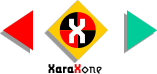
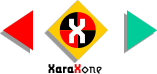 |
||
|
||||||||
Select the R and Convert to Editable Shapes (Arrange menu). The text is now defined by a series of points which you can see if you select the text and then select the
Shape Editor Tool. Ignore the diagonal line on top of the Rs. I changed my mind. Sorry for the inconvenience. Really. It won't happen again. I promise. Honest. It was a stupid mistake. That's all. I don't know
what I could have been thinking. |
||||||||
 |
 |
 |
||||||
|
||||||||