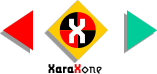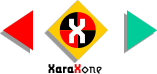|
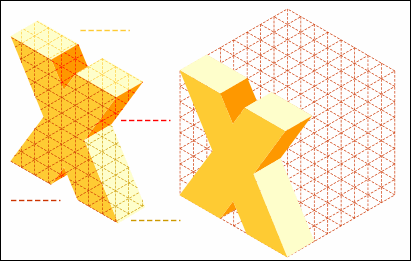 Since I recreated the appearance of the
Isometric grid as it appears on screen for my illustrations, I was able to use it as a decorative motif as well. In essence, I selected the grid, changed the outline color to red and added a dotted line pattern from the
Line Gallery. I made duplicates (Ctrl K) of all the elements in the X. I copied the grid to the clipboard. I changed the grid outline color to deep red, selected the grid and the front of the X and
Combined Shapes > Intersect Shapes (Arrange menu). This left only the X-shaped section of grid (the intersection) and the original version of the X. Remember I made a duplicate. Since I recreated the appearance of the
Isometric grid as it appears on screen for my illustrations, I was able to use it as a decorative motif as well. In essence, I selected the grid, changed the outline color to red and added a dotted line pattern from the
Line Gallery. I made duplicates (Ctrl K) of all the elements in the X. I copied the grid to the clipboard. I changed the grid outline color to deep red, selected the grid and the front of the X and
Combined Shapes > Intersect Shapes (Arrange menu). This left only the X-shaped section of grid (the intersection) and the original version of the X. Remember I made a duplicate.
I pasted the grid in the same position (Shift Ctrl V), changed the outline color to pale orange, selected the two top sections, and repeated the Intersect Shapes
operation. I repeated this process until the entire X was filled. Because the grid was in the exact same position each time, all of the grid elements match. Clever?
|