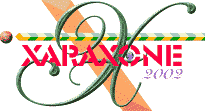
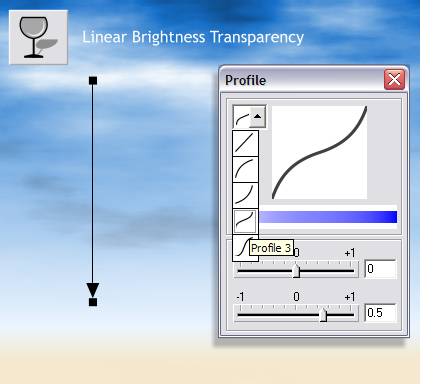 Apply a Linear, Brightness transparency dragging the fill path arrow so it is vertical (drag either end with the
Transparency Tool to redirect the fill).
Apply a Linear, Brightness transparency dragging the fill path arrow so it is vertical (drag either end with the
Transparency Tool to redirect the fill).
TIP: You don't need to select Linear from the Transparency Shape drop down list. Just click on the rectangle to select it, and drag.
Click the Profile arrow on the Infobar to open the Profile dialog. From the drop down list of profile presets, select Profile 3.
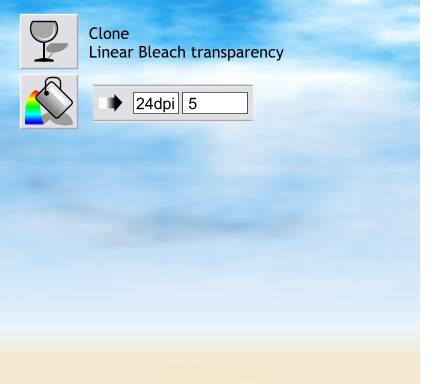 Clone the rectangle and change the transparency to Bleach. Leave the Linear fill path as is.
Clone the rectangle and change the transparency to Bleach. Leave the Linear fill path as is.
Select the Fill Tool and change the settings on the Infobar as shown.
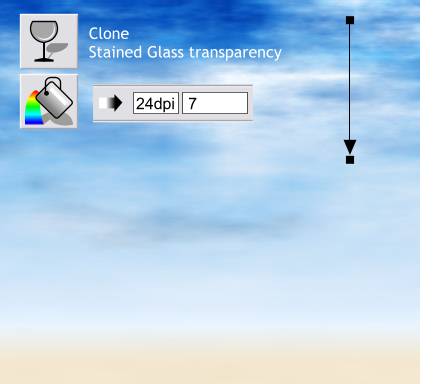 Clone the rectangle again. This time change the transparency to Stained Glass and reposition the fill path arrow as shown.
Clone the rectangle again. This time change the transparency to Stained Glass and reposition the fill path arrow as shown.
Select the rectangle with the Fill Tool and change the Infobar settings as shown.
This is a way of painting with Xara using multiple levels of transparency. But I am not happy with the results and think the simple Linear filled sky was better. The creative process is often two steps forward, three steps backwards!
Save your work and take a short eye break.
|
|
|
|
|
|
|
|