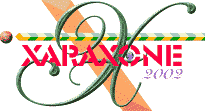
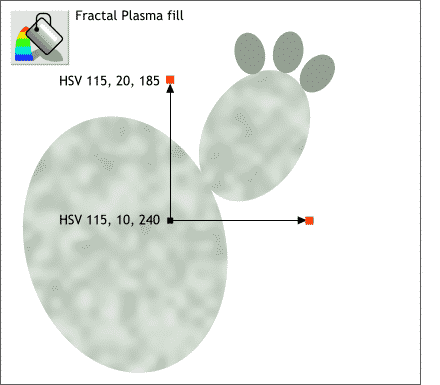 Cactus has a subtle mottled surface. We can use a Fractal Plasma fill to replicate this look.
Cactus has a subtle mottled surface. We can use a Fractal Plasma fill to replicate this look.
Select the two larger ellipses, select the Fill Tool, and select Fractal Plasma from the bottom of the Fill Types drop down list.
Click the small square where the two arrows come together and enter the HSV values in the Color Editor (Ctrl e). Click one of the outside boxes at the end of the arrows and enter the second value.
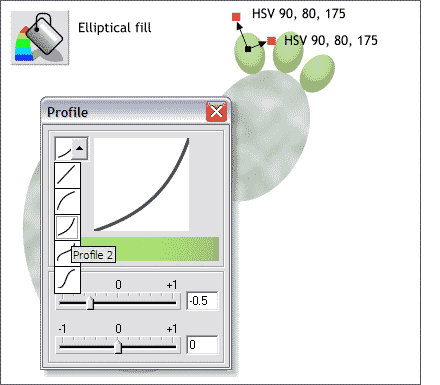 The buds should actually be more saturated (have more color). Select the first bud with the Fill Tool. Select
Elliptical from the drop down list of Fill Types. Drag the outside control handles to rotate the fill as shown. Drag the center control handle to the upper one third of the ellipse to move the highlight higher.
The buds should actually be more saturated (have more color). Select the first bud with the Fill Tool. Select
Elliptical from the drop down list of Fill Types. Drag the outside control handles to rotate the fill as shown. Drag the center control handle to the upper one third of the ellipse to move the highlight higher.
Change the colors as shown by clicking on the control points in the same way you did for the Fractal Plasma fill.
Use the same fill for the other two buds. The Fill Tool is covered in depth in WebXealot 20.
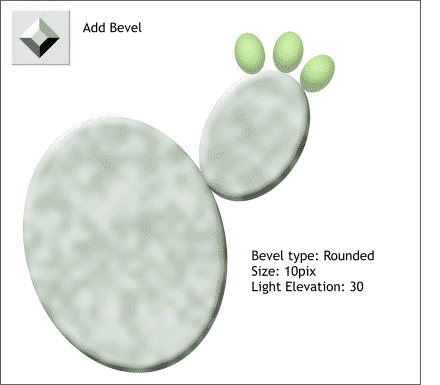 Select the Bevel Tool. Hold down the Shift key (to multiple select) and click once on each of the larger
ellipses to select both.
Select the Bevel Tool. Hold down the Shift key (to multiple select) and click once on each of the larger
ellipses to select both.
Drag any of the red arrows towards the center just a small amount to create an inner bevel.
Select Rounded from the drop down list of Bevel Types on the Infobar at the top of the screen. From the drop down list of Slider Types, select Size. Change the Bevel Size to 10pix . From the drop down list of Slider Types, select Light Elevation. Move the slider until the setting is about 30. Press Enter to apply the changes.
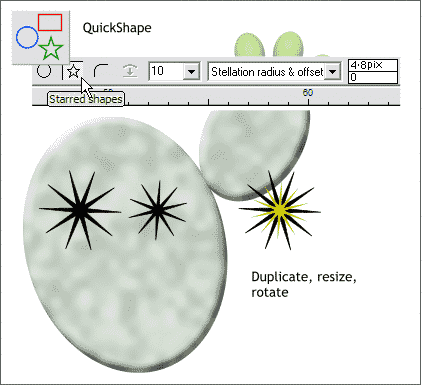 Paddle cacti have two sets of needles or thorns. The larger needles are about the size of a sewing needle. The smaller
needles are quite tiny and have almost a fuzzy appearance.
Paddle cacti have two sets of needles or thorns. The larger needles are about the size of a sewing needle. The smaller
needles are quite tiny and have almost a fuzzy appearance.
Select the QuickShape Tool. Set the Number of Sides to 10. Hold down the Ctrl key and drag a 10-sided star about 200 pixels (Size).
From the drop down list of Editable Items, select Stellation Radius & Offset. Reduce the Stellation Radius setting (click the top < button) until the star looks like the one shown on the far left.
Make a clone, (Ctrl k) and drag one of the corner control handles (the small black boxes) to make the clone about 1/3 smaller. Click twice on the smaller star to enter rotate/skew mode and drag any of the corner arrows to rotate the smaller star as shown on the right.
TIP: To resize from the center of an object (such as the star), hold down the Shift key while dragging one of the corner control handles.
Name your file and take a short eye break.
|
|
|
|
|
|
|
|