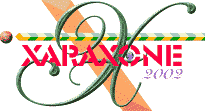
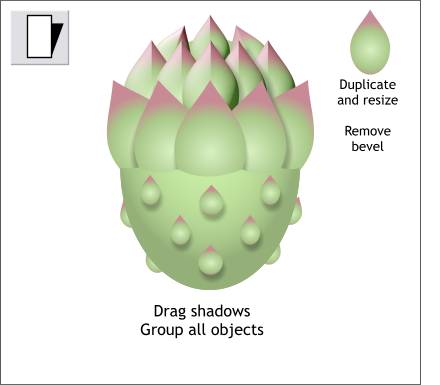 Make a duplicate of the non-beveled teardrop shape and reduce it as shown. Make more duplicates and place
them around and behind the edges of the bottom of the trimmed ellipse.
Make a duplicate of the non-beveled teardrop shape and reduce it as shown. Make more duplicates and place
them around and behind the edges of the bottom of the trimmed ellipse.
Select one of the center shapes with the Shadow Tool and drag down and slightly to the right to add a Wall drop shadow.
Repeat to add wall shadows to the other shapes.
NOTE: There are three types of shadows, Wall, Floor and Glow. Wall adds a shadow like you might see cast onto a wall.
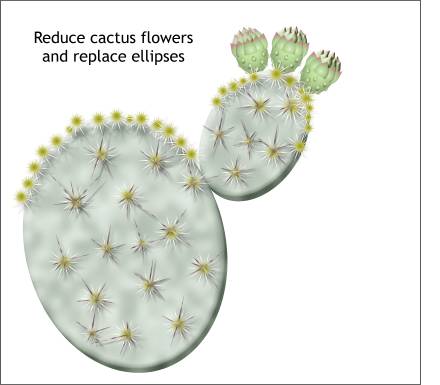 Group all the various elements, make two duplicates, and replace the original buds (ellipses) rotating the buds to match
the replaced ellipses.
Group all the various elements, make two duplicates, and replace the original buds (ellipses) rotating the buds to match
the replaced ellipses.
This completes the cactus.
Now wouldn't it be nice if we had a desert landscape to place the cactus?
(Answer: Yes it sure would!)
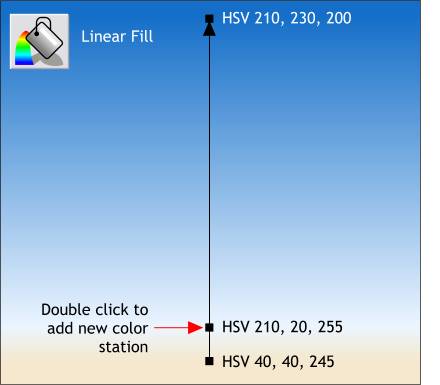 Draw a rectangle larger than the cactus.
Draw a rectangle larger than the cactus.
Apply a Linear Fill using the three colors shown here.
This will pass for a desert sky with just a tiny amount of pollution on the horizon.
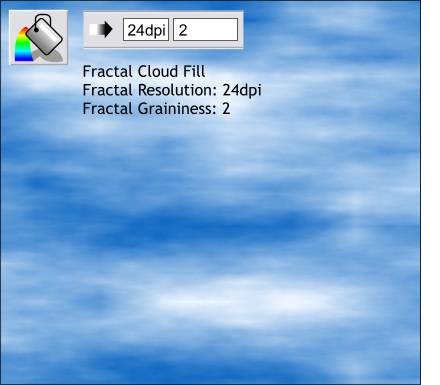 These next three steps in which we will add some wispy clouds to the sky are optional as when I completed them I
decided the drawing did not need them. But I will share with you the process then you can decide whether or not you wish to include them in your drawing.
These next three steps in which we will add some wispy clouds to the sky are optional as when I completed them I
decided the drawing did not need them. But I will share with you the process then you can decide whether or not you wish to include them in your drawing.
Clone (Ctrl k) the rectangle.
Change the fill to Fractal Clouds and change the tan fill color to white.
Right click on the rectangle with the Fill Tool and change the Fractal settings on the Infobar as shown. Drag the vertical control hand downwards until it looks like wispy clouds.
|
|
|
|
|
|
|
|