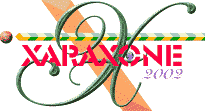
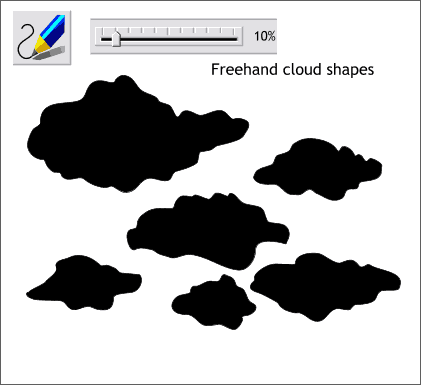 Let's try another approach to make New Mexico clouds.
Let's try another approach to make New Mexico clouds.
Select the Freehand and Brush Tool. Move the Smoothness slider to about 10% to ensure a more accurate line.
Draw a series of freehand cloud shapes in differing shapes sizes.
NOTE: The lower settings on the Smoothness slider create more accurate drawings with many more control points. Higher settings produce few control points and smoother drawings.
 Select one cloud and apply a Fractal Clouds fill. Change the colors and the Infobar settings as shown.
Select one cloud and apply a Fractal Clouds fill. Change the colors and the Infobar settings as shown.
(Right click on the Fractal Cloud fill with the Fill Tool to bring up the Infobar settings).
Add 3pix of feathering to soften the edges.
Move the center of the fractal fill around until you get more white on top and blue on the bottom.
Copy (Ctrl c) the fractal filled cloud. Select the other clouds and Paste Attributes (Shift Ctrl a) to the other cloud shapes.
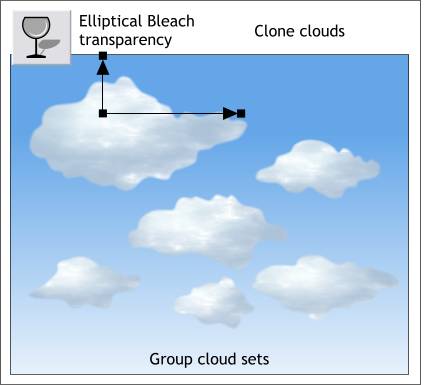 Clone the cloud shapes.
Clone the cloud shapes.
Apply an Elliptical, Bleach transparency and drag the center of the transparency fill path arrows up and to the left.
Repeat for the other cloud clones.
Group each set of clouds.
 Arrange the cloud sets over the linear sky or the fractal clouds sky, whichever you decide is more convincing.
Personally, I think it looks more New Mexico southwestern sky like with the simpler sky.
Arrange the cloud sets over the linear sky or the fractal clouds sky, whichever you decide is more convincing.
Personally, I think it looks more New Mexico southwestern sky like with the simpler sky.
Save your work and take a break.
|
|
|
|
|
|
|
|