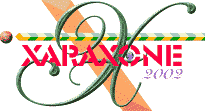
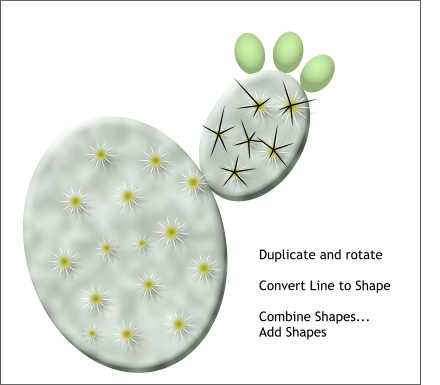 Position the needle over one of the small needles. Click twice to enter rotate/skew mode. Drag the center of
rotation bulls eye to the bottom of the needle.
Position the needle over one of the small needles. Click twice to enter rotate/skew mode. Drag the center of
rotation bulls eye to the bottom of the needle.
Rotate the needle around the bottom and right click to drop duplicate so that you have 4-6 needles. Resize the needles so they are different sizes.
Drag one of the needles to the next group of small needles and repeat the process. The goal here is to have different sizes and numbers of needles.
Select each of the large needles in a set and Arrange > Combine Shapes... Add Shapes. Repeat this until each of the sets of large needles have been combined.
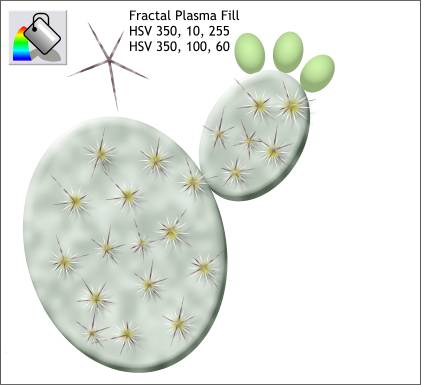 Drag and drop, or duplicate and drag, the combined stars to the larger ellipse.
Drag and drop, or duplicate and drag, the combined stars to the larger ellipse.
Select one of the needle sets and apply a Fractal Plasma fill using the two colors shown.
Copy the fill (Ctrl c or Edit > Copy).
Select each needle group separately and either select Edit > Paste Attributes or use the keyboard shortcut, Shift Ctrl a.
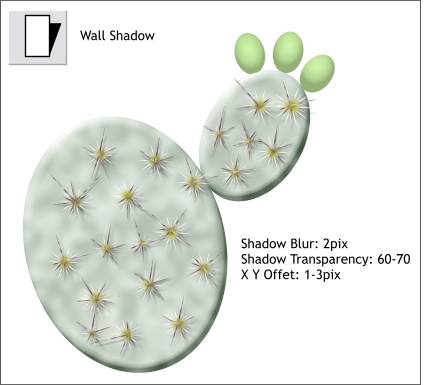 Select one of the larger needle sets, then select the Shadow Tool and apply a Wall Shadow. Drag the
shadow until it is almost below the needles. Change the Shadow Transparency setting to 60-70%.
Select one of the larger needle sets, then select the Shadow Tool and apply a Wall Shadow. Drag the
shadow until it is almost below the needles. Change the Shadow Transparency setting to 60-70%.
Now select the other needle sets and apply a Wall Shadow to each except where the shadow goes off the end of the cactus.
NOTE: The Shadow Tool applies the last applied shadow settings to any new shadows.
The Shadow Tool is covered in WebXealot 21.
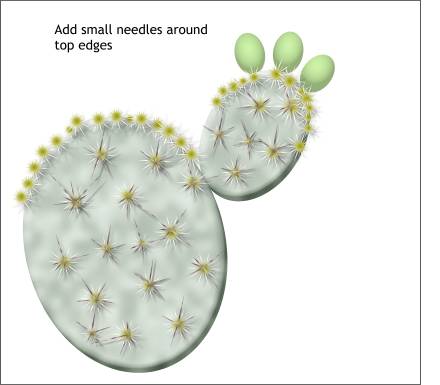 Duplicate one of the smaller sets of needles and reduce the size.
Duplicate one of the smaller sets of needles and reduce the size.
Drag and drop around the top edges of the paddles. Modify the size of each so they are not all the same size.
Save your drawing and take a short eye break.
|
|
|
|
|
|
|
|