|
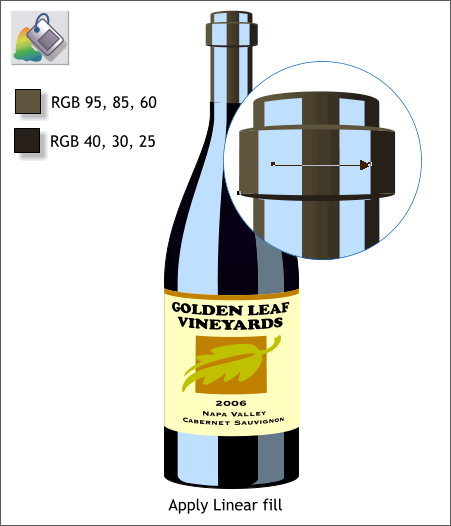
Select the curved rectangle at the top of the neck. Select the Fill Tool (F5). Click in from the left side, hold down the Ctrl key to constrain the direction,
and drag to the right but not all the way to the right as shown. This creates an intuitive Linear fill. Modify the two fill colors using those shown above.
Apply the lighter color to shape on top of the curved rectangle and the darker color to the shape at the bottom.
Copy the shape curved rectangle shape to the Clipboard (Ctrl c). Select the other portion of capsule at the top of the bottle, the tall rectangular shape, and Edit > Paste Attributes
or press Ctrl Shift a. This is how you copy one attribute, such as a fill or a transparency or a text sample to another object.
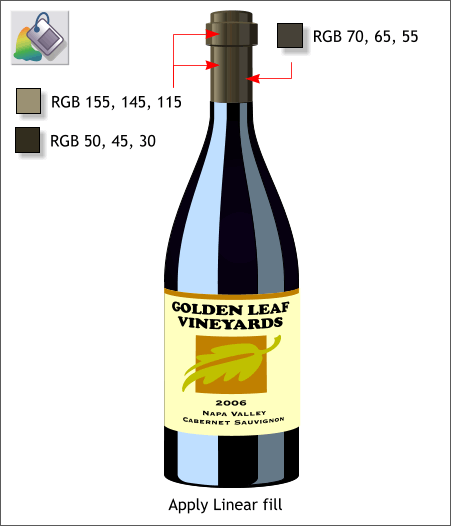
Apply a shorter Linear fill to the left highlights on the capsule using the two colors shown above left. Apply a flat fill on the capsule highlights on the right. This gives the capsule a dull shine.
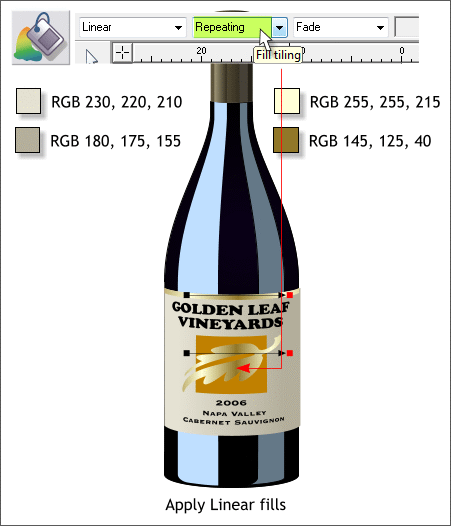
NOTE: The label objects are still grouped. You need to ungroup the label objects before you apply the fills.
Apply a Linear fill on the label paper using the two colors shown on the left. Shorten the fill path arrow as shown.
Apply a Linear fill on the leaf and rectangle at the very top of the label. The pale yellow color is on the left side and the deeper gold color is on the right.
Select Repeating from the Fill Tiling drop down list. This forces the darker color to the center and moves the pale yellow color to the outsides.
NEW USERS: To apply colors to a fill path, select the small box on either end of the fill path arrow and edit the color in the Color Editor. You can
also drag and drop colors onto the control handles. You can add intermediate colors by either double clicking on the fill path with the Fill Tool
to add a new control point or by directly dragging and dropping a color onto the fill path arrow.
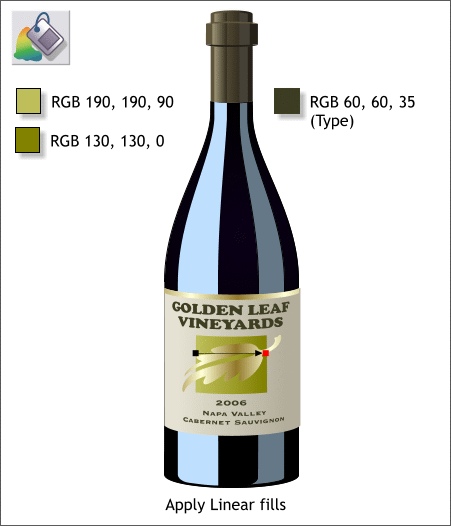
Apply a Linear fill to the square behind the leaf.
Apply the deep olive green color to all of the type.
|