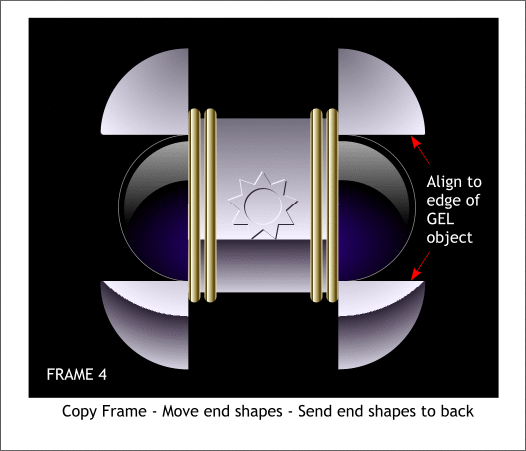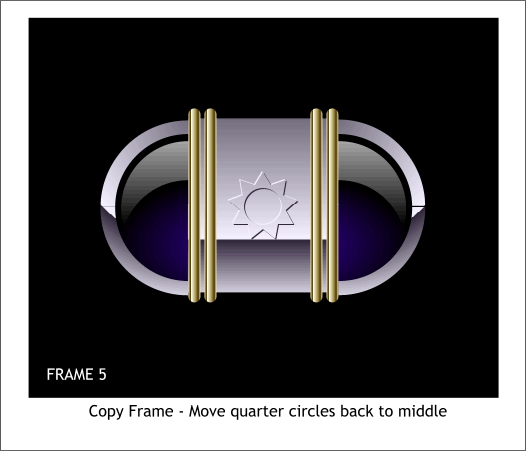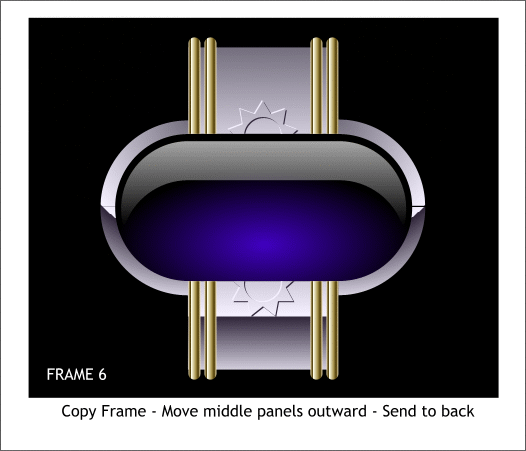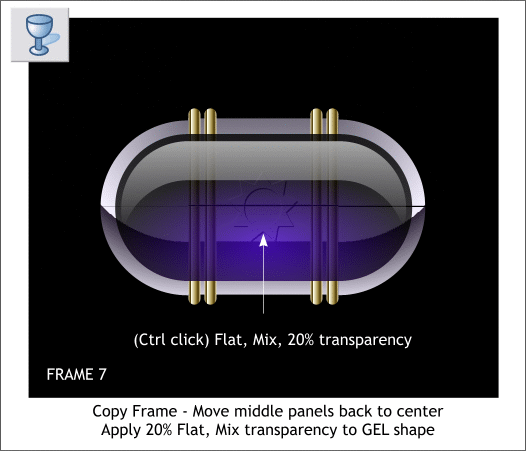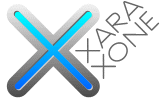 |
 |
||||||||
| 0 1 2 3 4 5 6 7 8 9 10 11 Download Zipped Tutorial | |||||||||
|
Copy Frame. Move the quarter circles vertically away from the center to align with the outside edge of the GEL shape. Select all four quarter circles and send them to the back (Ctrl b). Delete the black rectangles from this frame. They have done their job.
Copy Frame. Move the quarter circles back to the middle. The quarter circles should now be behind the GEL shape as shown above.
Copy Frame. Move the center panels vertically out to the edge of the GEL shape. Send the two panels to the Back (Ctrl b).
Copy Frame. Move center panels back to the middle. They should now be behind the GEL shape. Select the Transparency Tool (F6). Hold down the Ctrl key and click on the GEL shape (not the highlight). Change the Transparency slider setting to 20% . This will make the GEL shape transparent and will show the center panels as they close behind the GEL shape. NOTE: Flash only supports Mix transparency. But Flash does support gradient transparency as long as it is applied to a Flat fill. You can also apply Flat, Mix transparency to a gradient fill. But, you cannot apply a gradient transparency to a gradient filled shape.
|
|||||||||
|
©2007 Gary W. Priester
|
|||||||||