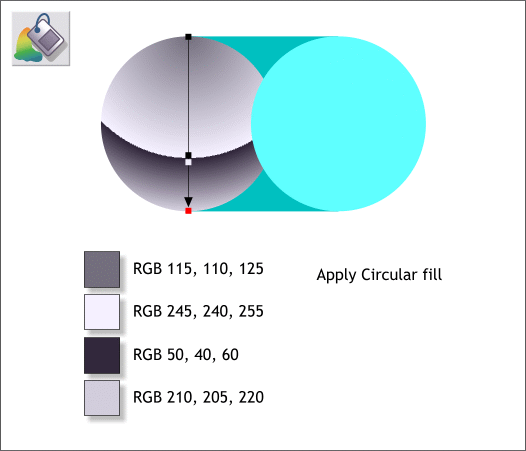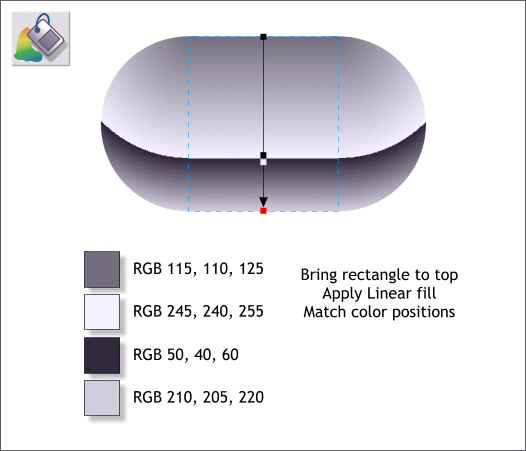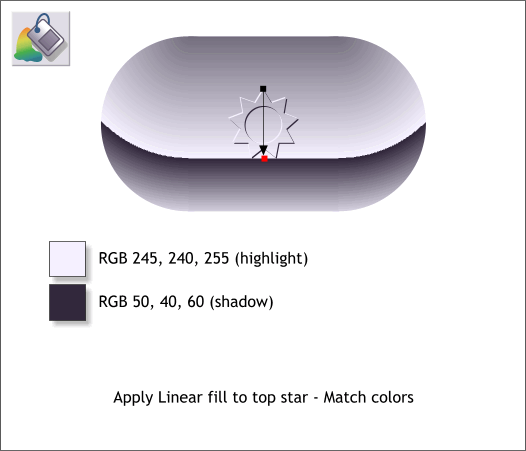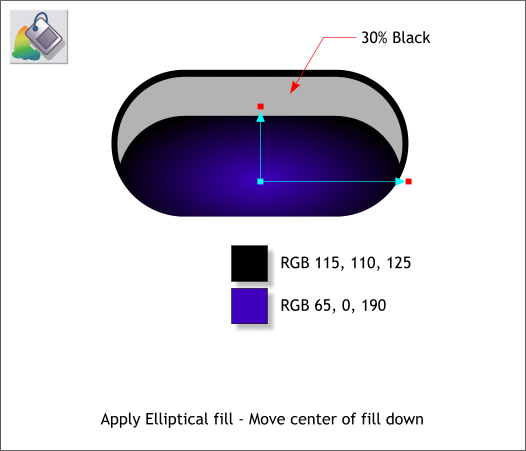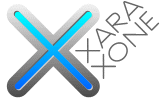 |
 |
||||||||
| 0 1 2 3 4 5 6 7 8 9 10 11 Download Zipped Tutorial | |||||||||
|
Select either of the circles with the Fill Tool (F5). From the drop down list of Fill Types on the Infobar select Circular. Drag the center of the fill to the top center of the selected circle and drag the bottom fill path control handle down to the bottom of the circle. Double click on the fill path arrow to add a new color. Double click again and add a second color. Move the two color control points close together. TIP: Select either of the new colors, hold down the Alt key and use the up and down arrow keys on your keyboard to move the colors up and down on the fill path arrow. Also, zoom in very tight when you edit the colors. You should have 2 or 3 pixels between the two colors to soften the line. Open the Color Editor (Ctrl e) and edit the colors to the colors shown above. If you need help with the Color Editor or how to apply fills see Workbook 30.
Select the rectangle and bring it to the front (Ctrl f). Select the Fill Tool. Click at the top of the rectangle, hold down the Ctrl, key to constrain the direction, and drag straight down to the bottom of the rectangle. Double click on the fill path arrow and add two new colors. Drag the colors on the fill path arrow to match the position of the circles as shown above. Use the same colors you used for the circle.
Select the middle symbol (the one that is in front of the other two symbols), with the Fill Tool apply a Linear fill. Select the top control point. Drag the eyedropper (the Color Picker) from the Color Editor to just to the side of the top of the symbol to copy the color. Do the same for the bottom color. Apply flat fills to the other two symbols using the two colors shown above.
Select the other capsule shape with the Fill Tool. From the drop down list of Fill Types on the Infobar, select Elliptical. Drag or nudge (press the down arrow key) the center of the fill down as shown and apply the two colors. Apply a flat 30% Black fill to the highlight shape. Save your drawing and take a short break.
|
|||||||||
|
©2007 Gary W. Priester
|
|||||||||