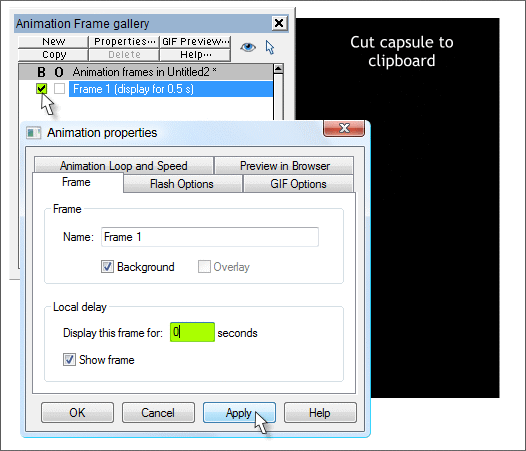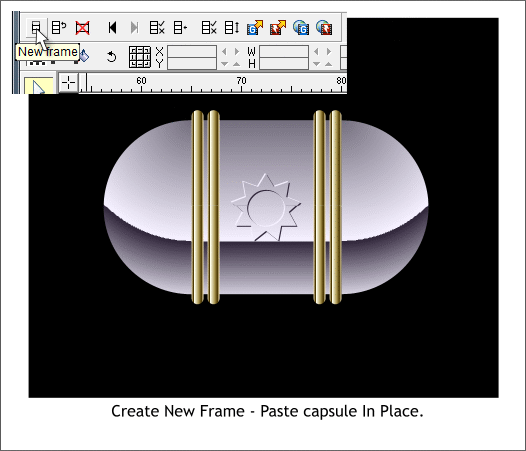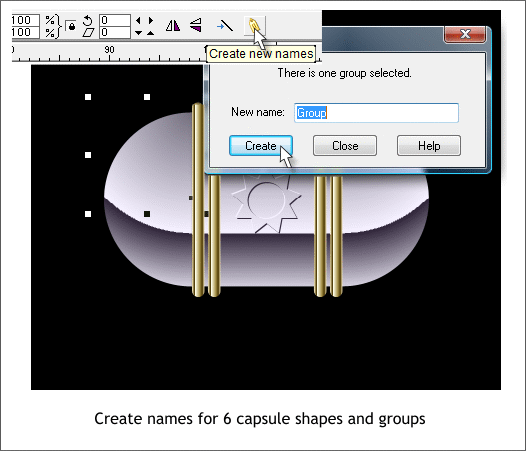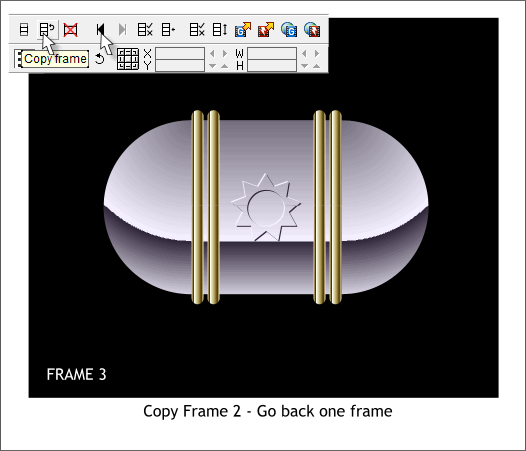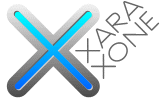 |
 |
||||||||
| 0 1 2 3 4 5 6 7 8 9 10 11 Download Zipped Tutorial | |||||||||
|
CREATING THE FLASH ANIMATION
From the Fill menu, select New > Animation. Paste the clipboard contents onto the New Animation page (Edit > Paste). Select everything but the rectangle (drag a selection rectangle around all the objects with the Selector Tool (the arrow pointer)). Cut the selection to the clipboard (Ctrl x or Edit > Cut). Open the Frame Gallery (Shift F12). Check the check box under B (background), The will make the black rectangle appear on all frames. Double click on the Frame 1 title bar to open the Animation Properties dialog. Change the Display this Frame For: time to 0 and press Apply. Leave the Animation Properties dialog open and move it to one side for the moment. TIP: The Frame Gallery indicates the current frame. You can navigate to any frame by clicking on the frame's title bar. If you double click on any frames title bar, the Animation Properties window opens. You can reorder the frames by dragging and dropping the title bars to a new location as we will do later in this tutorial.
Press the New Frame icon. This creates a new blank frame and includes the black rectangle. From the Edit menu select Paste in Place or use the keyboard shortcut Shift Ctrl v. In the Animation Properties dialog, remove the check mark from the B check box for Frame 2 if there is one. Leave the Background check mark for Frame 1 however.
For Xtreme to create in between frames (called tweening) all tweened objects must be named. Select the top left quarter circle and press the yellow tag icon (Create New Name) on the Infobar. You can name the shape or just click Create and let Xara name it. Create names for the other 3 quarter circles. Finally create names for the top group and then for the bottom group. Xara can tween between groups as well as single objects.
Press Copy Frame. This copies the contents of Frame 2, creates Frame 3 and pastes the contents into the new frame. Frame 3 (shown above) will be the end point for Frame 2. Press the left facing black triangle to go back to Frame 2.
|
|||||||||
|
©2007 Gary W. Priester
|
|||||||||