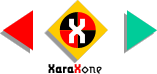
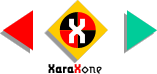 |
||
Construct a smaller square and place it over the four triangles. Select the background image and Copy it (Ctrl C). Select the small square and Paste Attributes (Shift Ctrl A). |
||||||||||
Select the square and apply a Stained Glass Transparency, Flat
, 100%. Create two 1.5 point lines, group them and make three duplicates. Use the Horizontal Align Distribute Equi-spaced setting in the Align menu (Arrange) to evenly space the lines.
Ungroup the lines and change the line colors using the same four colors specified above. Rotate the lines and position them as shown. Group all the elements and reduce the size to 50 pixels. |
||||||||||
|
||||||||||
 |
 |
 |
||||||||
|
||||||||||