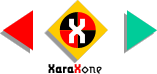
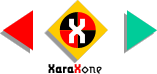 |
||
On the Infobar, change either the Height or Width percentage to 70% and press Enter. This resizes proportionately if the Lock Aspect Ratio button (the tiny
padlock icon) in enabled (in the down position). If the button is not enabled (in the up position) you can change the height and width percentages independently. |
||||||
 |
 |
 |
||||
|
||||||