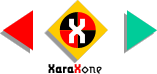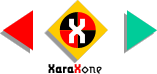I hope you kept a copy of the smaller cross.
Select the cross, select the Fill Tool, and select Linear Fill from the drop down list of Fill Types.
Change the orientation of the fill path by dragging either end until
the fill path is vertical. Alter the beginning and ending as shown.
Use yellow and yellow orange from the screen palette. To apply the colors to the fill, click the small square at either end of the fill path
arrow, then left click a color on the screen palette with the left mouse button.
Make a duplicate of the cross, and change the fill type to Fractal Clouds. On the Infobar, change the Fractal Graininess
setting from 5 to 7. Change the yellow to violet. Press Enter to apply your changes.