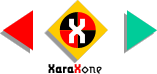
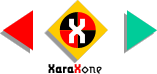 |
||
Repeat this step for the other two red rectangles except this time, when you duplicate the background, with the duplicate
background selected, select the Fill Tool, then right click on the filled square with the Fill Tool cursor. The resolution on the Infobar should read 160 dpi. Double this amount to 320 dpi. Press Enter
to apply the change. I'll explain why we need to do this in the next step. |
|||||||||
 |
 |
 |
|||||||
|
|||||||||