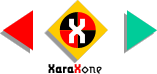
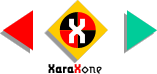 |
||
Select the small cross and the background and from Arrange, select Combine Shapes > Subtract Shapes. We now have a
window in the background. Group the cross and spheres, send them to the back (Ctrl B), and center them as shown. If indeed we had a bright golden sky outside the window, the inside of the window opening should
reflect this color, wouldn't you agree? |
|||||||||
Using the Fill Tool, apply a Circular Fill using Orange and Violet from the screen palette. |
|||||||||
That looks better. Take another eye break. We're almost finished. |
|||||||||
 |
 |
 |
|||||||
|
|||||||||