





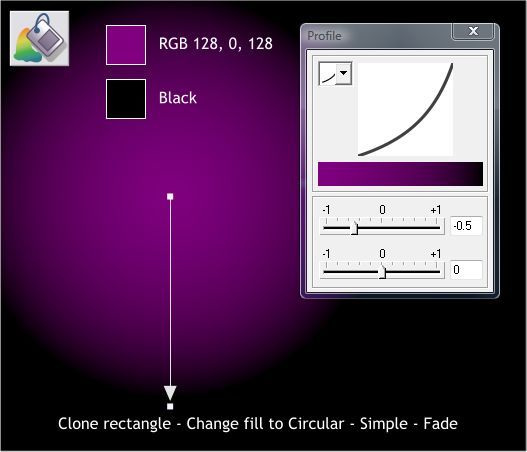
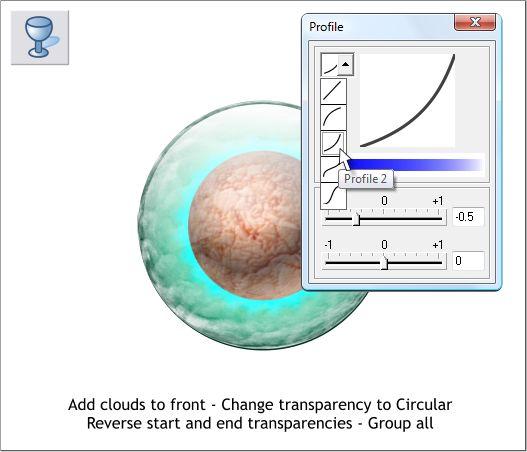
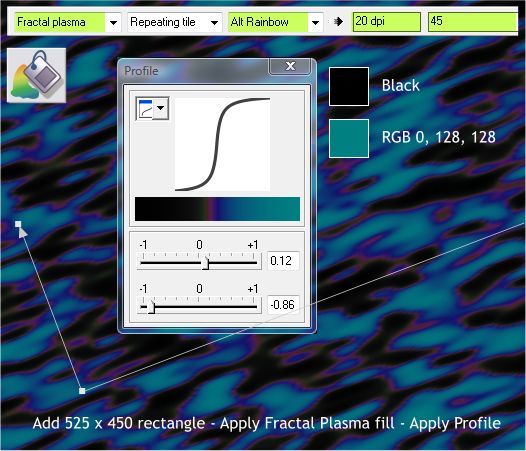
I have not forgotten about the pale green clouds shape. Center it over
the other elements and bring it to the front (Ctrl f).
Switch to the Transparency Tool, from the Transparency Shape list on
the Infobar select Circular. Reverse the transparency slider settings for
the center to 100% and the outside setting to 0%. Apply a Profile 2
profile. Group all of the Objects.
Add a 525 x 450 pixel rectangle for a background. Select the Fill Tool
(F5). From the Fill Type drop down list, select Fractal Plasma. Use the
two colors shown and select the Alt Rainbow fill effect. Drag the end of
the horizontal arrow and rotate the angle of the fill upwards to about 15
degrees.
Click on the fill again to enable the Fractal Resolution and Fractal Scale
text entry boxes (on the Infobar). Change the two values as shown top
right. Press Enter to apply each change. Open the Profile dialog and
edit the slider settings as shown.
Clone the rectangle (Ctrl k). Change the fill type to Circular and modify
the position of the center of the fill and edit the two colors as shown.
Click the Profile arrow on the Infobar and select a Profile 2 profile.
Save your drawing and take a short break.



