








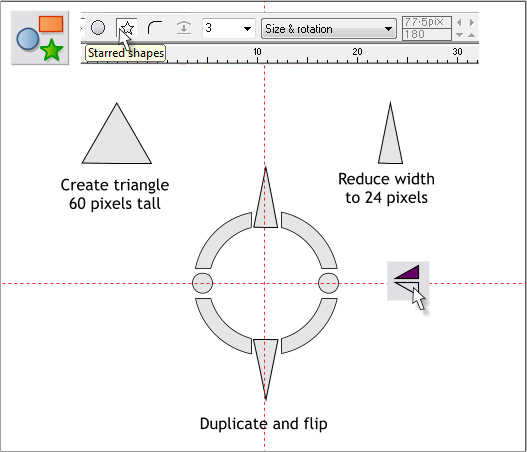
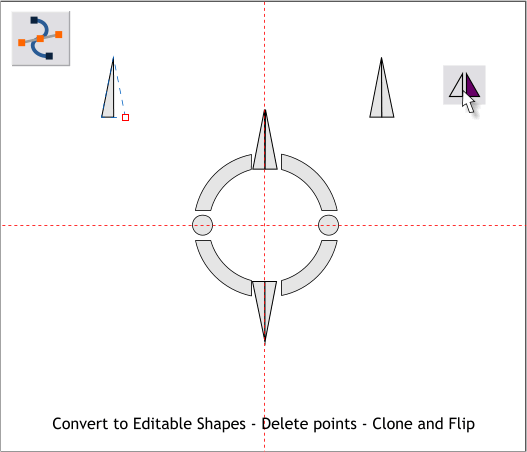
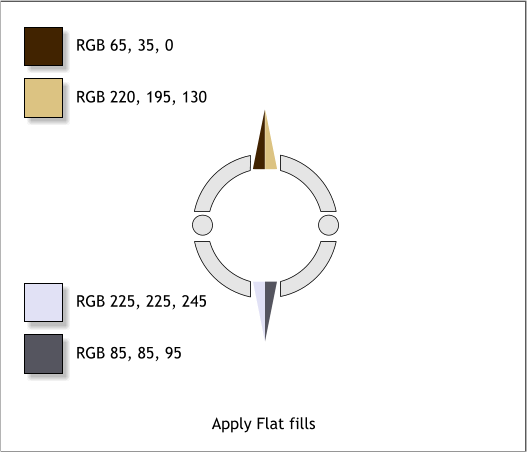
Select the QuickShape Tool (Shift F2). Click the Starred Shapes icon
and set the number of sides to 3. Create a triangle. Resize the triangle
to 60 pixels by 24 pixels. Clone the triangle (Ctrl k). Press the Flip
Vertically icon on the Infobar. Arrange the two triangles as shown.
Select both triangles and Arrange > Convert to Editable Shapes (Shift
Ctrl s).
Switch to the Shape Editor Tool (F4). Select the bottom right control
point and press Delete. Clone the triangle and press the Flip
Horizontally icon. Align the two triangles as shown. Repeat for the
bottom triangle.
Open the Color Editor (Ctrl e). Select RGB Color Model. Select the first
half triangle and mix the RGB color shown above. Edit the color for the
other three triangles.
NOTE: Your Color Units need to be set to 0-255 (Utilities > Page
Options > Units).



