





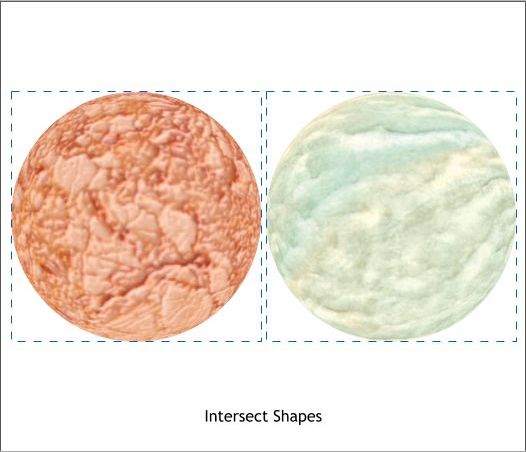
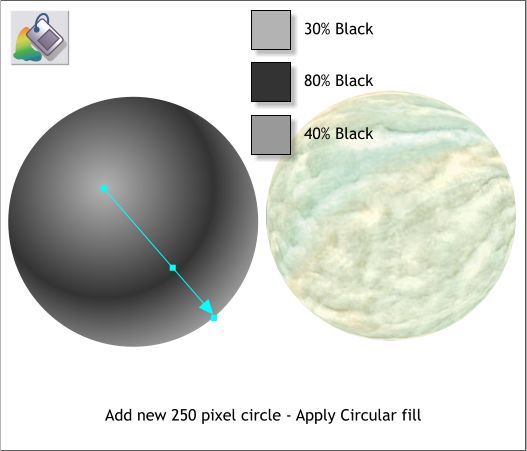
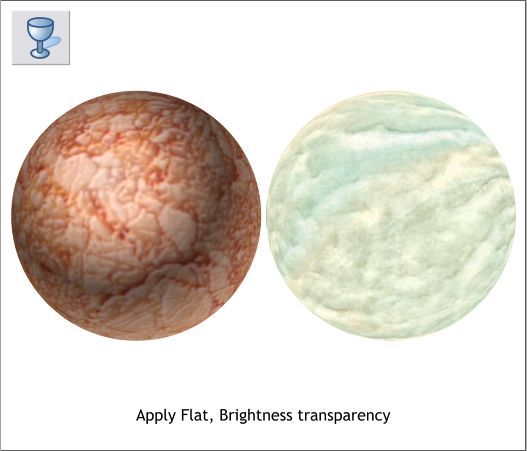
Select the first square and circle. From the Arrange menu select
Combine Shapes > Intersect Shapes or press Ctrl 4. Repeat this step for
the other square and circle. This masks the filled shapes inside the
circles.
Add a new 250 pixel circle. Select the Fill Tool (F5), then select
Circular from the Fill Type drop down list. Add a new color and edit the
colors as shown.
TIP: Clone the circle (Ctrl k), select the Fill Tool, select Circular. This is
fairly new feature that treats any bitmap as a filled shape.
With the Circular filled circle selected, select the Transparency Tool
(F6). From the Transparency Type drop down list, select Brightness.
This applies the light and dark values from the gray colors to the marble
filled circle and gives the appearance of a sphere.



