








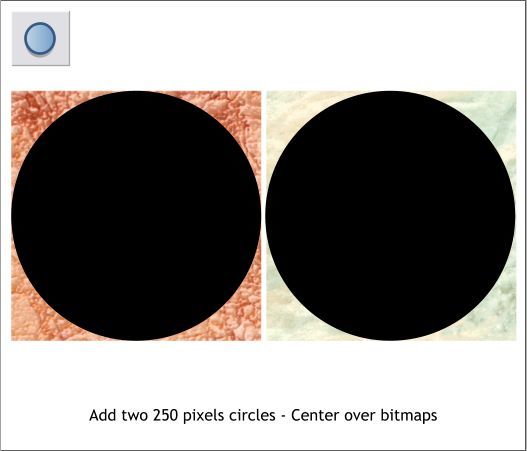
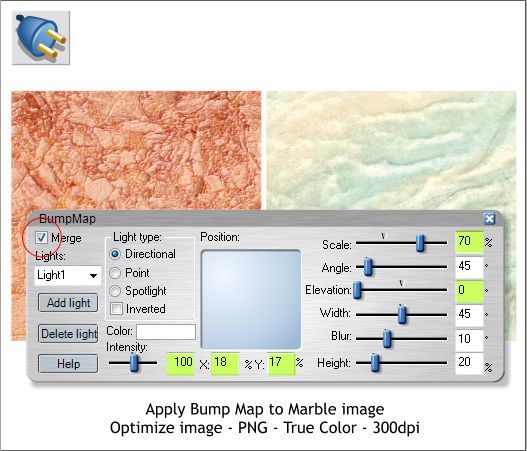
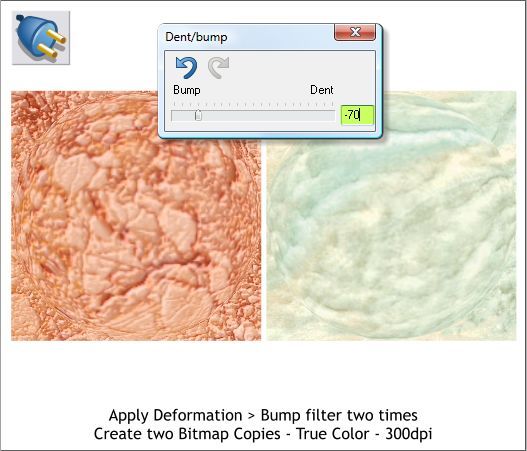
Select the marble filled square then select the Live Effects Tool (Ctrl
F5). Press New > on the Infobar then select 3D Bump Map from the top
of the drop down menu. Change the settings as shown. This adds a bit of
relief to the marble fill. Remember to check Merge. Close the dialog.
Select the marble filled square then select the Live Effects Tool (Ctrl
F5). Press New > on the Infobar then select Deformation Filter >
Dent/Bump. Move the slider to the left to -70. Close the dialog. Apply a
new Dent/Bump filter and again set the slider setting to -70.
Repeat for the square on the right.
Select the Ellipse Tool (L), hold down the Ctrl key and create a 250
pixel circle. Duplicate the circle. Use the Alignment menu (Arrange >
Alignment) to center each circle over each square.
Save your drawing and take a short break.



