





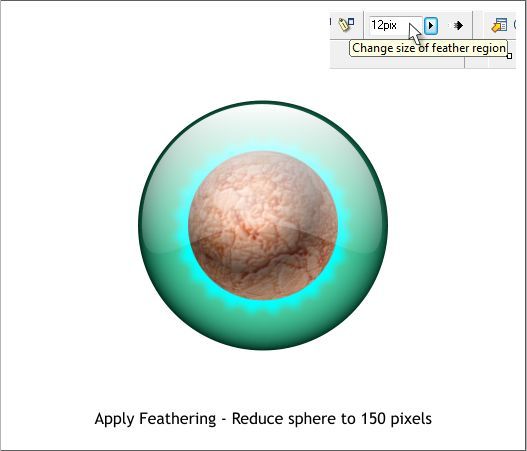
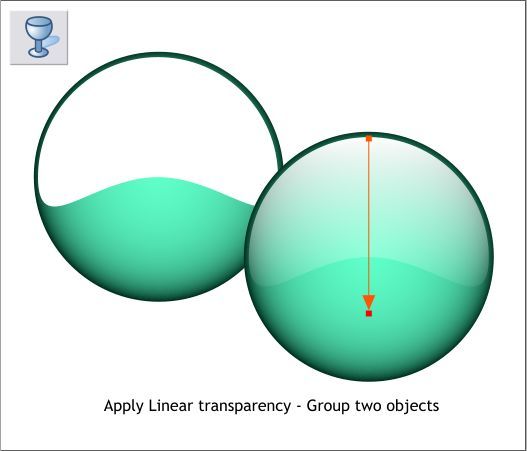
Select the white modified shape then switch to the Transparency Tool
(F6). Click on the top center of the white shape, hold down the Ctrl
key (to constrain the direction), and drag downward to about the
lower 1/4 of the green circle.
Group both shapes (Arrange > Group or Ctrl g).
Select the QuickShape Tool (Shift F2). Click Starred Shapes. Highlight
and change the number of sides to 24 and press Enter to apply the
change. Drag a 200 pixel star shape. Double click on any of the outside
points to enable curved corners. On the Editable Items drop down list,
select Stellation Radius and Offset. Change the top setting shown on
the right to about 85. Apply a Flat, Cyan fill.
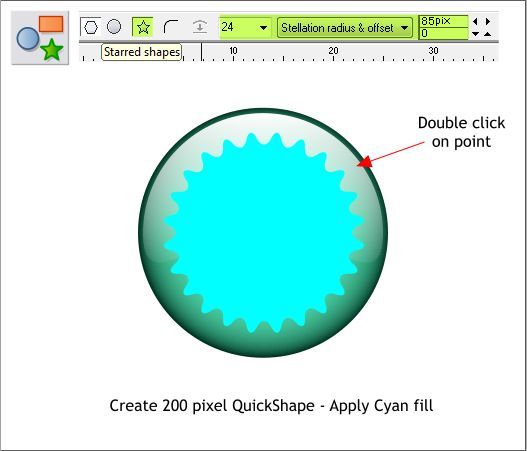
Find the two sphere shapes and group them (Ctrl g). Reduce the size to
50%. Center the sphere, the cyan star over the green circle.
Bring the sphere to the front (Ctrl f) and then select the highlight shape
(the modified white circle shape) and bring that to the front (Ctrl f).
Select the cyan star shape, then select the Feathering slider on the top
right area of the Infobar. Increase the setting to 12pix.



