






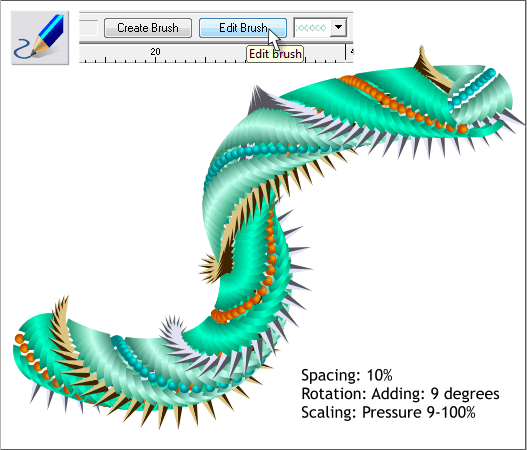
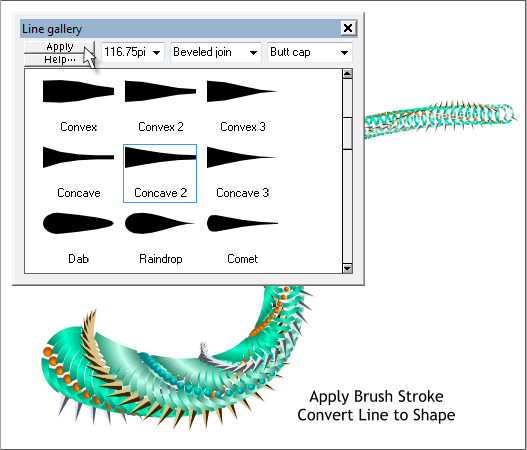
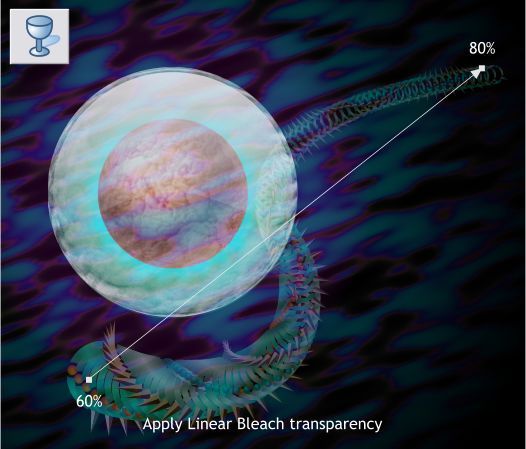
With the stroked line selected, press Edit Brush. Change the slider
settings in the Spacing, Rotation, and Scaling tabbed sections as
indicated. Your stroked path should look more or less like the above.
With the stroked path still selected, open the Line Gallery (F12). From
the Stroke Shapes / Pressure Profiles tabbed section, select Concave 2
then press Apply to taper the stroked path.
From the Arrange menu, select Convert Line to Shape.
Switch to the Transparency Tool (F6). Click on one end of the long
shape and drag to the other to apply a Linear transparency.
Change the Transparency Type to Bleach. Edit the start and end
Transparency slider settings as shown.
Clone the long shape twice and resize the clones as shown.



