|
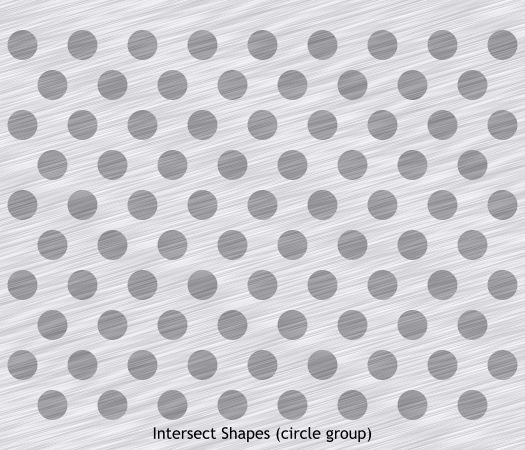
Select the grouped circles (you did remember to group them I hope), and the cloned rectangle.
From the Arrange menu, select Combine Shapes > Intersect Shapes or press Ctrl 3. This masks the darker rectangle inside the grouped circles.
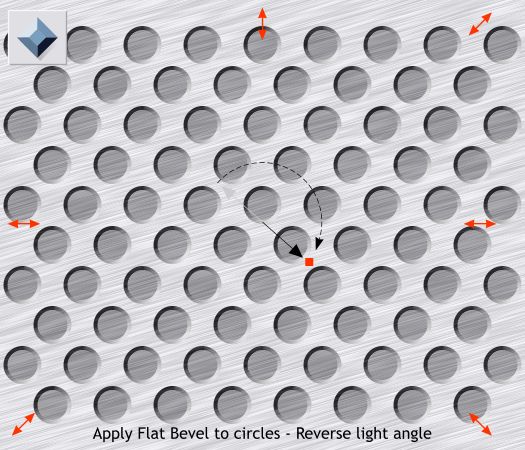
Select the circles with the Bevel Tool (Ctrl F3).
From the drop down list of Bevel Types select Flat. Drag the Light Angle arrow in the center around and down to about the 5 O'clock position t omake
the circles appear to be inside the lighter colored rectangle.

Center the logo over the background. Now you can see the transparency.
Save your work. We are almost done.
|