|
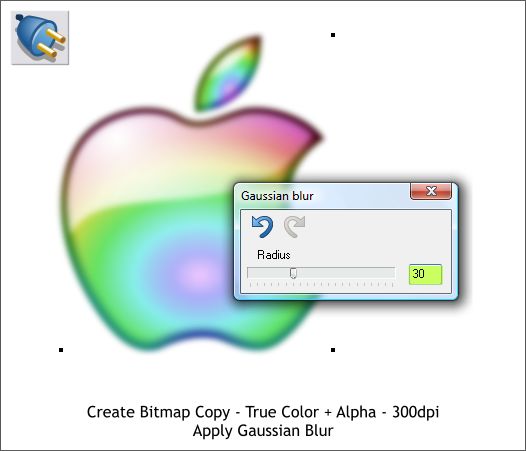
Right click on the logo and select Create Bitmap Copy...
From the Bitmap Size tabbed section, select 300dpi. Press Create. This creates a bitmap with Alpha Channel transparency.
Select the bitmap with the Live Effects Tool (Ctrl F5). From the Soften Filter fly out menu, select Gaussian Blur. Set the slider setting to 30 and press the X
to close the dialog.

Press Shift Ctrl b until the bitmap is behind the logo. Move it to the right and down as shown.
Switch to the Transparency Tool (F6). From the Transparency Type drop down list select Stained Glass. Change the Transparency slider setting to 30%.
|