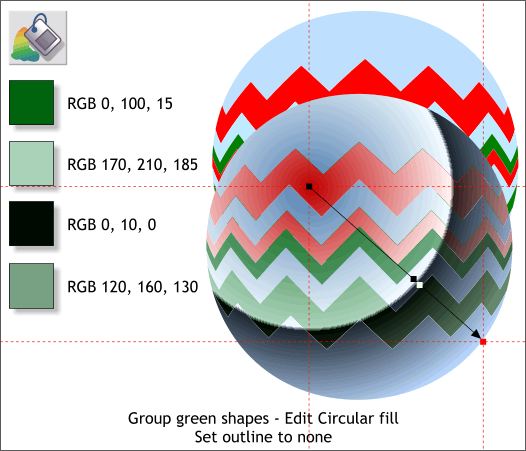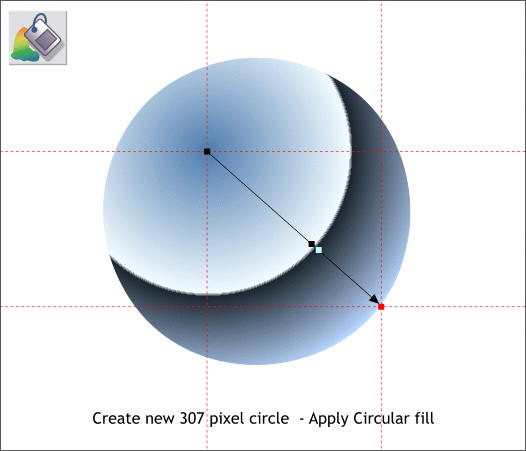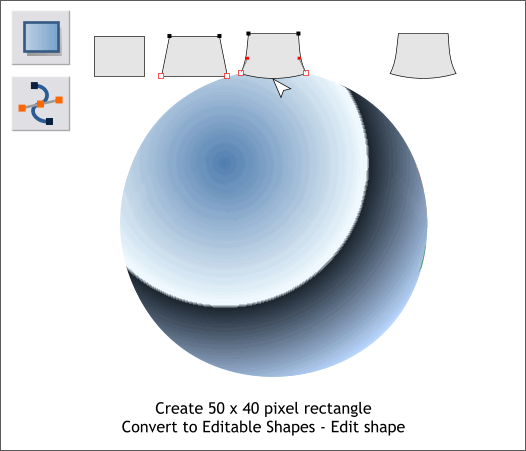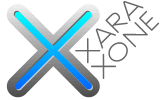 |
 |
|||||||
| 0 1 2 3 4 5 6 7 8 9 10 11 Download Zipped Tutorial | ||||||||
|
Group the green shapes and edit the colors with the Fill Tool and the Color Editor. Our cutting operation left a fine outline between the shapes. We will create a duplicate circle with the silver fill to send behind the shapes that will solve the thin lines problem. Delete the circle with the solid colors.
Create a new circle and apply the silver Circular fill using the same colors.
Select the Rectangle Tool (M) and create a 50 x 40 pixel rectangle. Arrange > Convert to Editable Shapes. Switch to the Shape Editor Tool (F4). Move the bottom two control points outward. Drag gently on the bottom to make a curve. Drag inward on each side and edit the Bezier control handles until the shape looks the illustration above.
|
||||||||
|
|
||||||||