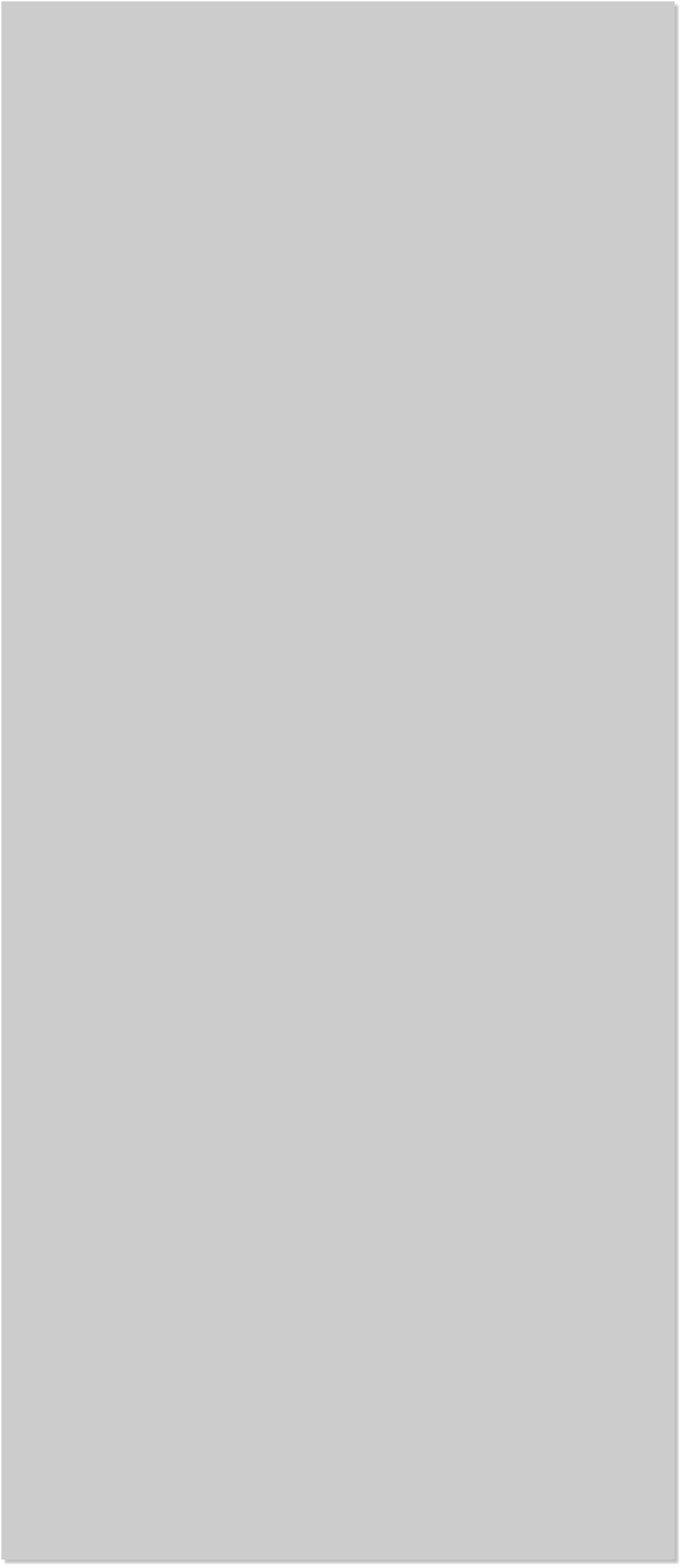


















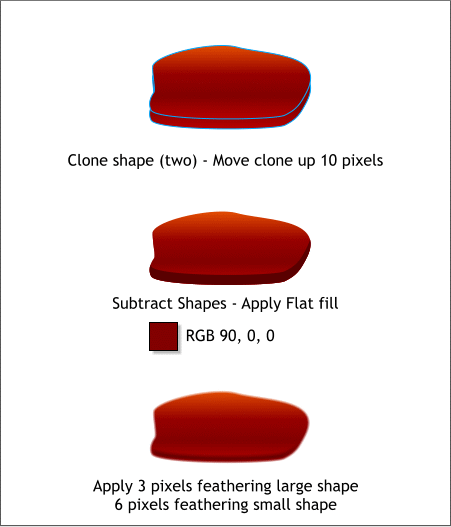
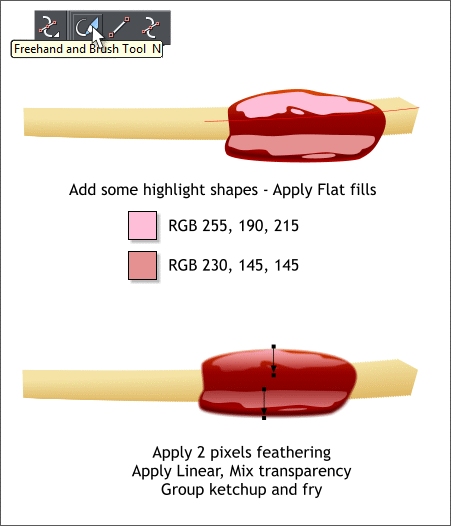
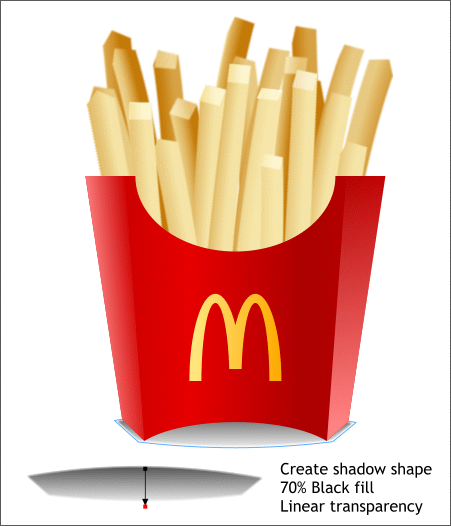 Clone the shape two times (Ctrl k, Ctrl k). Move the second clone
upwards about 10 pixels. Select both clones and Arrange > Combine
Shapes > Subtract Shapes (Ctrl 2).
Change the fill color to the dark red (RGB 90, 0, 0).
Select the new shape and apply 6 pixels of feathering using the
Feathering slider on the Infobar. Apply 3 pixels of feathering to the
dollop.
Clone the shape two times (Ctrl k, Ctrl k). Move the second clone
upwards about 10 pixels. Select both clones and Arrange > Combine
Shapes > Subtract Shapes (Ctrl 2).
Change the fill color to the dark red (RGB 90, 0, 0).
Select the new shape and apply 6 pixels of feathering using the
Feathering slider on the Infobar. Apply 3 pixels of feathering to the
dollop.
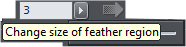 Select the Freehand and Brush Tool (n) again, and draw some highlight
shapes. Apply the two colors shown. Group the top highlight shapes
then group the bottom highlight shapes.
Switch to the Transparency Tool (F6). Click on the top highlight shape
and drag downward as shown. Apply two pixels of feathering. Repeat
this with the bottom highlight shape. These highlights make the dollop
of ketchup look liquid and glossy. Group all the fry objects.
Select the Shape Tool, and create a shadow shape shown above. Apply
a Linear, Mix transparency and then add 3 pixels of feathering.
Select the Freehand and Brush Tool (n) again, and draw some highlight
shapes. Apply the two colors shown. Group the top highlight shapes
then group the bottom highlight shapes.
Switch to the Transparency Tool (F6). Click on the top highlight shape
and drag downward as shown. Apply two pixels of feathering. Repeat
this with the bottom highlight shape. These highlights make the dollop
of ketchup look liquid and glossy. Group all the fry objects.
Select the Shape Tool, and create a shadow shape shown above. Apply
a Linear, Mix transparency and then add 3 pixels of feathering.
















