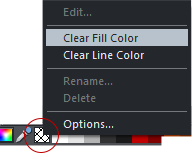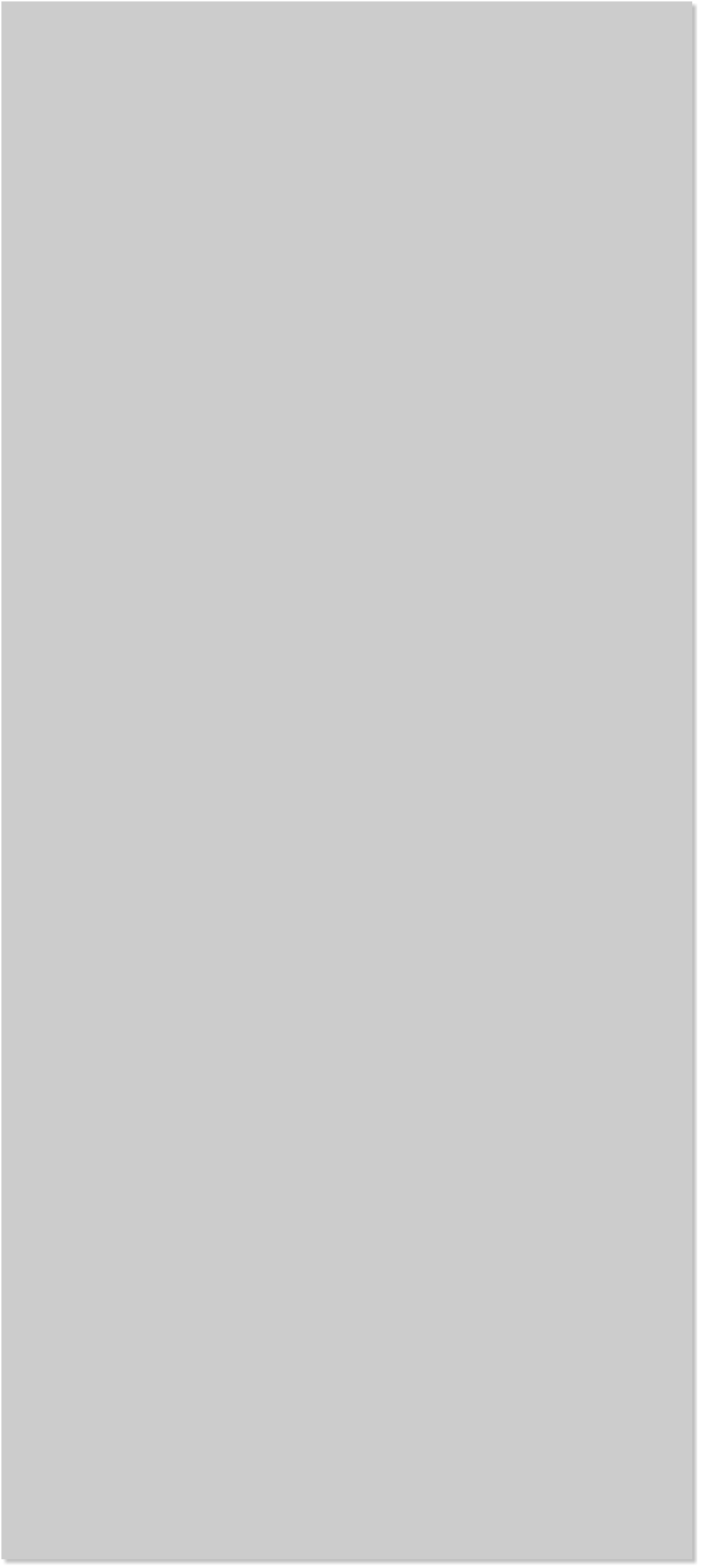


















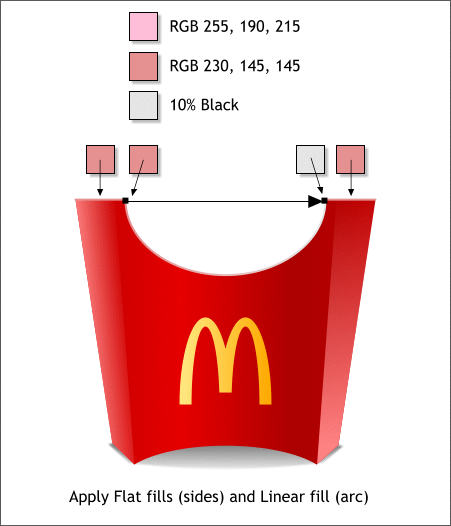

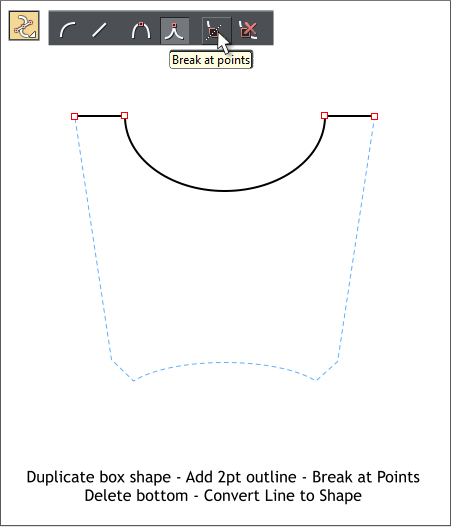 The top edge of the box looks too thin. We will create an edge to add
more substance to the paper.
Clone the large box shape (Ctrl k). Set the outline Width to 2px and
the fill to none (right click on the cross hatched box by the palette).
Select the Shape Tool (F4) and select the control points shown above in
red outline. Press the Break at Points icon on the Infobar. Select the
bottom portion and delete it.
Select the three remaining lines and Arrange > Convert Line to Shape.
This changes the lines to closed shapes to which we can apply various
flat and gradient fills.
Apply flat fills to the two outer flat shapes and apply a Linear fill to
the center arc. Group all of the box objects except the shadow.
Now group all of the objects except the shadow. We’re almost done.
Right click on the
cross hatched box
The top edge of the box looks too thin. We will create an edge to add
more substance to the paper.
Clone the large box shape (Ctrl k). Set the outline Width to 2px and
the fill to none (right click on the cross hatched box by the palette).
Select the Shape Tool (F4) and select the control points shown above in
red outline. Press the Break at Points icon on the Infobar. Select the
bottom portion and delete it.
Select the three remaining lines and Arrange > Convert Line to Shape.
This changes the lines to closed shapes to which we can apply various
flat and gradient fills.
Apply flat fills to the two outer flat shapes and apply a Linear fill to
the center arc. Group all of the box objects except the shadow.
Now group all of the objects except the shadow. We’re almost done.
Right click on the
cross hatched box