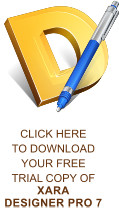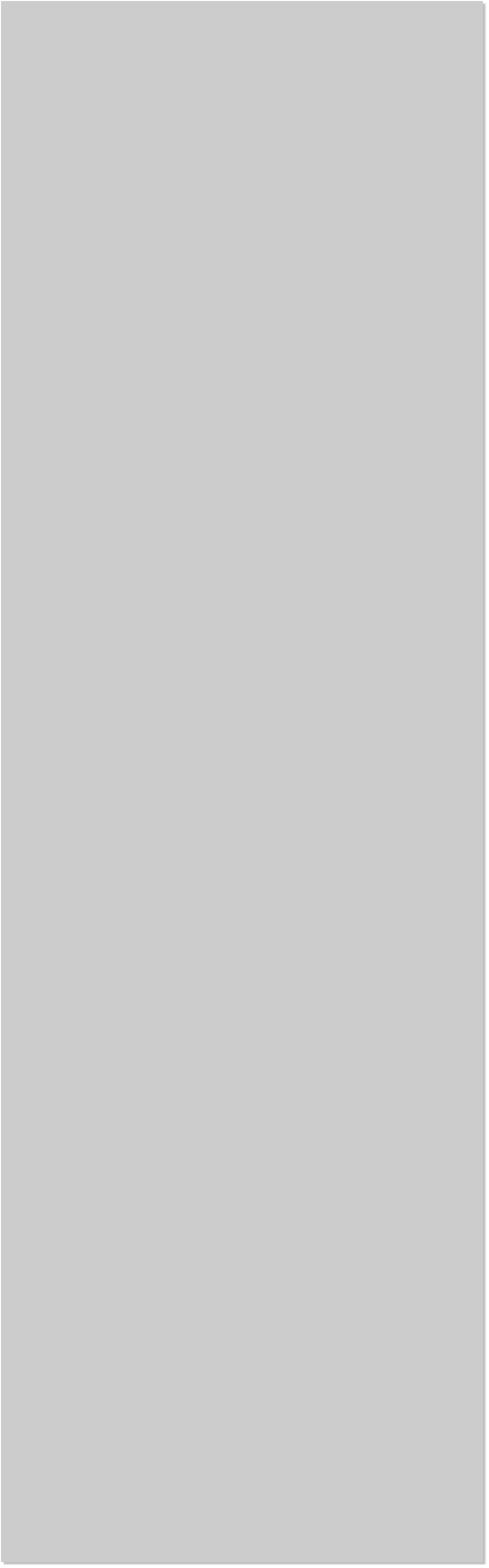



















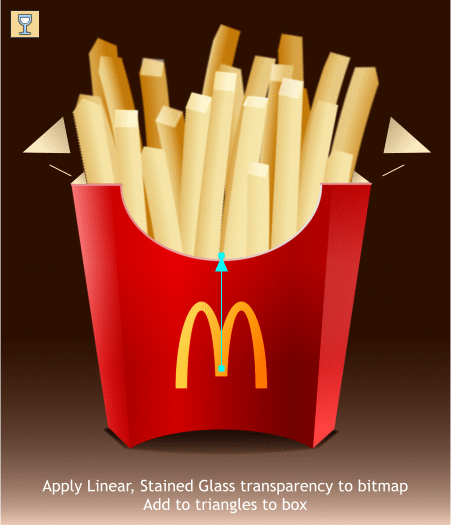
 Create a rectangle for a background. Apply a Linear fill using the two
colors shown and adjust the fill path as shown.
Click the Profile arrow icon on the Infobar and select Profile 1 from
the Profile drop down list to smooth out the gradation.
Select the shadow under the box then drag the Color Picker (the
eyedropper) from the left of the screen palette over the dark brown
background color. (Ctrl click if the shadow accidentally got grouped).
Marquee select the box and fries and Arrange > Create a Bitmap Copy.
True Color + Alpha and 300dpi. Hold down the Shift key then press
Create to create the bitmap in the exact same position.
Select the Transparency Tool. Click on the bitmap to select it and drag
from the bottom of the M logo to the bottom part of the arc. Change
the Transparency Type to Stained Glass.
Select the Shape Tool and add two small triangles to create the
appearance of depth. I am going to trust you to create a Linear fill
with two pale tan colors. (I can’t do everything for you).
Add the fry with the ketchup in front. The bitmap we added in the last
step with the transparency makes the bottom of the box a bit darker
and sets off the ketchup and fry.
Are we hungry yet? I know I am! Ah, one more last minute addition. I
created a shadow shape and added it to the fries to give a little
separation from the front of the box.
How did you do? I welcome your comments, questions, corrections and
suggestions. Use the Send e-mail link before to send me your
comments. Or you can click the e button on the navigation bar. And in
case you have not figured it out, the Z button downloads the Zipped
version of the tutorial.
Gary W. Priester
Host of the Xara Xone
Send e-mail
Create a rectangle for a background. Apply a Linear fill using the two
colors shown and adjust the fill path as shown.
Click the Profile arrow icon on the Infobar and select Profile 1 from
the Profile drop down list to smooth out the gradation.
Select the shadow under the box then drag the Color Picker (the
eyedropper) from the left of the screen palette over the dark brown
background color. (Ctrl click if the shadow accidentally got grouped).
Marquee select the box and fries and Arrange > Create a Bitmap Copy.
True Color + Alpha and 300dpi. Hold down the Shift key then press
Create to create the bitmap in the exact same position.
Select the Transparency Tool. Click on the bitmap to select it and drag
from the bottom of the M logo to the bottom part of the arc. Change
the Transparency Type to Stained Glass.
Select the Shape Tool and add two small triangles to create the
appearance of depth. I am going to trust you to create a Linear fill
with two pale tan colors. (I can’t do everything for you).
Add the fry with the ketchup in front. The bitmap we added in the last
step with the transparency makes the bottom of the box a bit darker
and sets off the ketchup and fry.
Are we hungry yet? I know I am! Ah, one more last minute addition. I
created a shadow shape and added it to the fries to give a little
separation from the front of the box.
How did you do? I welcome your comments, questions, corrections and
suggestions. Use the Send e-mail link before to send me your
comments. Or you can click the e button on the navigation bar. And in
case you have not figured it out, the Z button downloads the Zipped
version of the tutorial.
Gary W. Priester
Host of the Xara Xone
Send e-mail
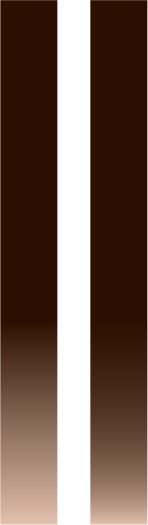 No
Profile
With
Profile
No
Profile
With
Profile