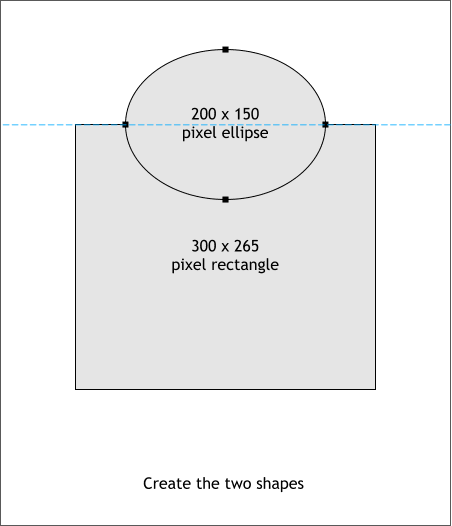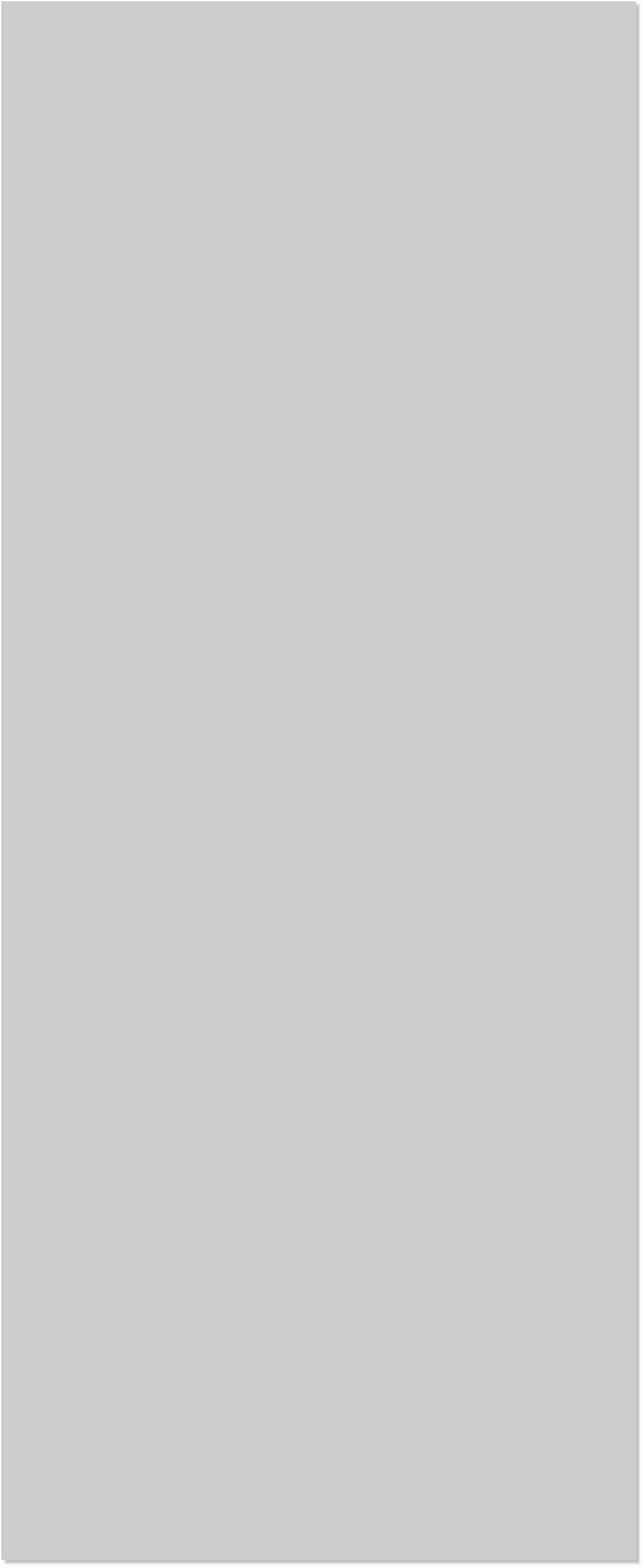


















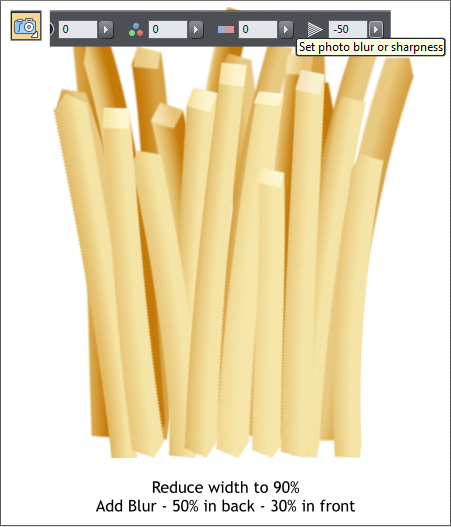
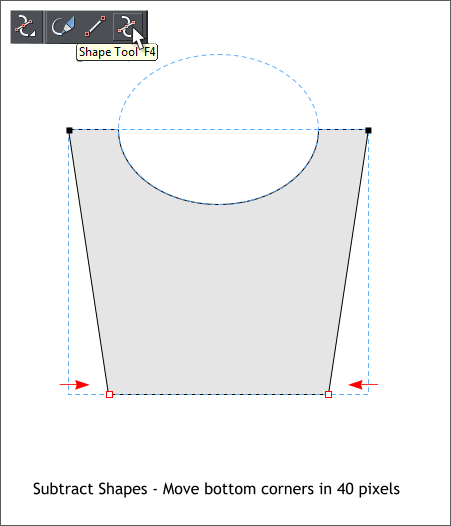 Stack the light colored fries bitmap in front of the dark fries bitmap.
Select the dark bitmap with the Photo Tool > Enhance. Move the
Blur/Sharpness slider to the left to -50. Select the lighter bitmap and
apply a -30 blur. This gives the fries a softer look.
Select both bitmaps and reduce only the width to 90%.
Next we’ll create a carton in which to serve up our fries.
Create an ellipse and rectangle to the sizes shown. Center the ellipse
over the rectangle and align the center of the ellipse to the top of the
rectangle.
Make sure the ellipse is in front of the rectangle. Hold down the Shift
key, and select the ellipse and the rectangle and from the Arrange
menu, select Combine Shapes > Subtract Shapes or press Ctrl 2. The
blue dashed outline represents the previous shapes.
Switch to the Shape Tool (F4). Select the bottom lower left control
point and move it towards the center 40 pixels. Repeat this step to
move the bottom right control point 40 pixels towards the center.
TIP: In Utilities > Options... > General, set your Nudge Size to
1px. This setting moves a selection 1 pixel each time you press
one of the arrow keys on your keyboard. Hold down the Shift key
and the selection moves 10 pixels. So, four clicks moves the
control point 40 pixels.
Stack the light colored fries bitmap in front of the dark fries bitmap.
Select the dark bitmap with the Photo Tool > Enhance. Move the
Blur/Sharpness slider to the left to -50. Select the lighter bitmap and
apply a -30 blur. This gives the fries a softer look.
Select both bitmaps and reduce only the width to 90%.
Next we’ll create a carton in which to serve up our fries.
Create an ellipse and rectangle to the sizes shown. Center the ellipse
over the rectangle and align the center of the ellipse to the top of the
rectangle.
Make sure the ellipse is in front of the rectangle. Hold down the Shift
key, and select the ellipse and the rectangle and from the Arrange
menu, select Combine Shapes > Subtract Shapes or press Ctrl 2. The
blue dashed outline represents the previous shapes.
Switch to the Shape Tool (F4). Select the bottom lower left control
point and move it towards the center 40 pixels. Repeat this step to
move the bottom right control point 40 pixels towards the center.
TIP: In Utilities > Options... > General, set your Nudge Size to
1px. This setting moves a selection 1 pixel each time you press
one of the arrow keys on your keyboard. Hold down the Shift key
and the selection moves 10 pixels. So, four clicks moves the
control point 40 pixels.
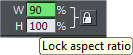 The padlock should be
in the raised position.
Enter 90 in the W box
and press Enter.
The padlock should be
in the raised position.
Enter 90 in the W box
and press Enter.