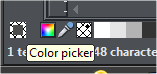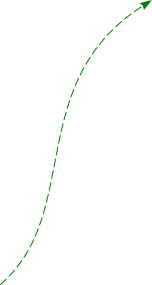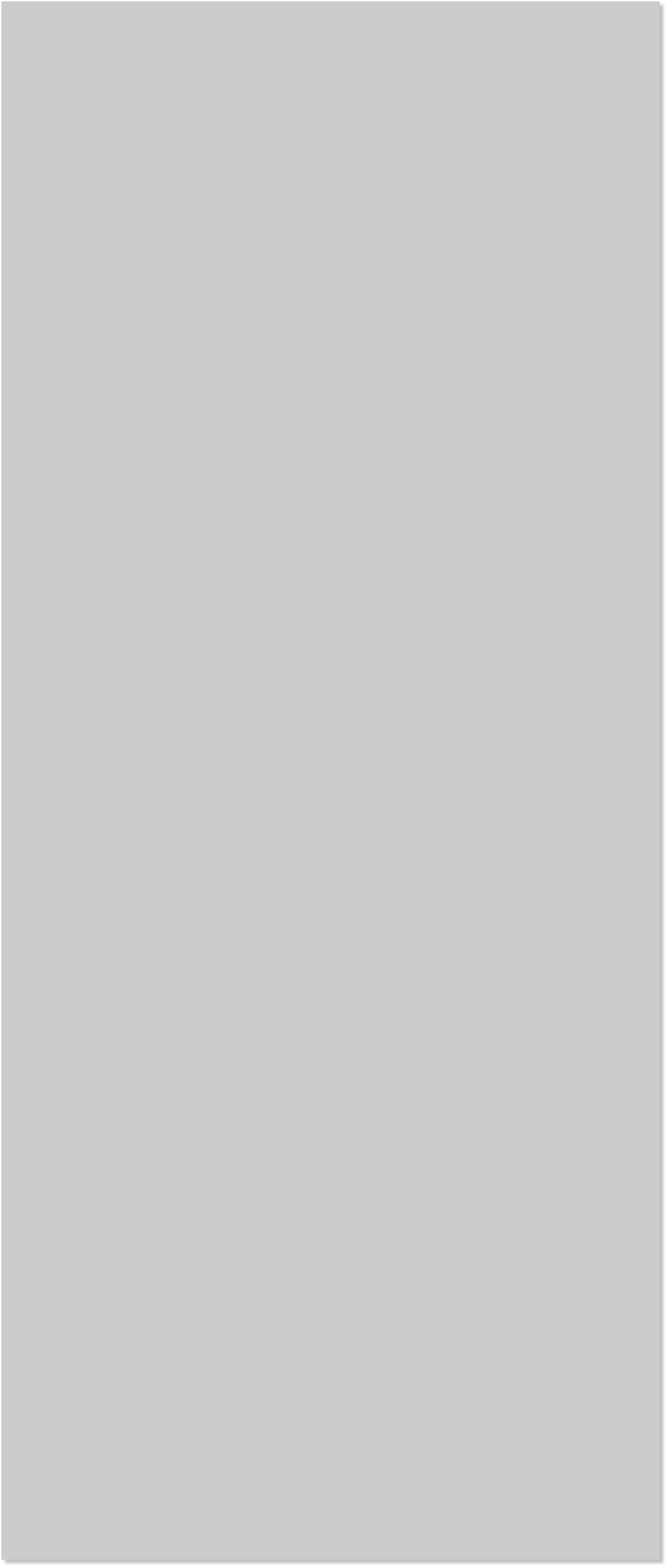



















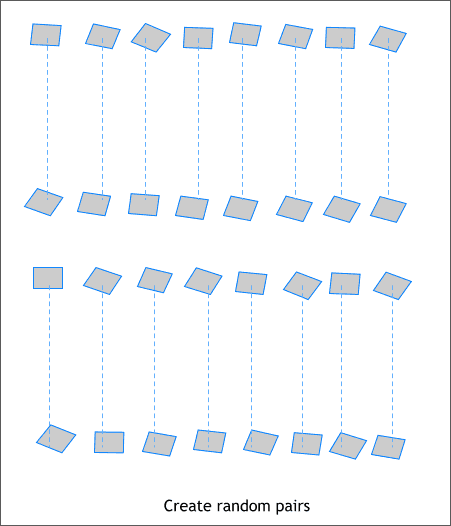
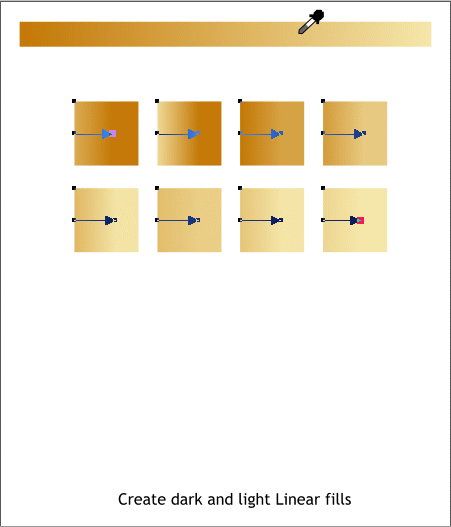 Select the Blend Tool (w). Click on a line and drag to the other line to
create a blend. Change the number of Blend Steps on the Infobar to 25
and press Enter (or Return) to apply the increase in steps.
With the blend selected, from the Arrange menu, select Convert to
Editable Shapes (Shift Ctrl s), and then Arrange > Ungroup (Ctrl u).
They may not look like it, but these are going to be the French fries.
Select the Blend Tool (w). Click on a line and drag to the other line to
create a blend. Change the number of Blend Steps on the Infobar to 25
and press Enter (or Return) to apply the increase in steps.
With the blend selected, from the Arrange menu, select Convert to
Editable Shapes (Shift Ctrl s), and then Arrange > Ungroup (Ctrl u).
They may not look like it, but these are going to be the French fries.
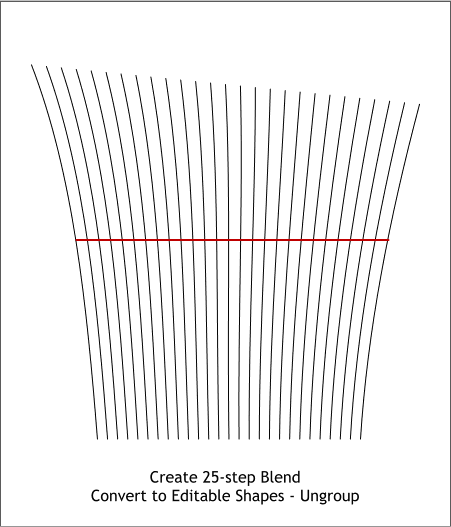 Rearrange the blended squares in random, unmatched vertical pairs.
Create 8 squares, the size is not important. Just make them about the
size shown here. We will apply these fill colors the fries.
With the Fill Tool (F5 or g), apply Linear fills that start on the left side
and end the fill about in the middle of the square. Drag the Color
Picker (the eyedropper) to sample the French fry colors you created
earlier. Make four darker fills and four lighter fills. Each fill should be
slightly different.
TO EDIT COLORS: Click on the small square (the control handle) at
either end of the fill path arrow to edit that color. Drag the Color
Picker eyedropper tool from the left of the screen palette over
part of the wide rectangle to sample a color.
Rearrange the blended squares in random, unmatched vertical pairs.
Create 8 squares, the size is not important. Just make them about the
size shown here. We will apply these fill colors the fries.
With the Fill Tool (F5 or g), apply Linear fills that start on the left side
and end the fill about in the middle of the square. Drag the Color
Picker (the eyedropper) to sample the French fry colors you created
earlier. Make four darker fills and four lighter fills. Each fill should be
slightly different.
TO EDIT COLORS: Click on the small square (the control handle) at
either end of the fill path arrow to edit that color. Drag the Color
Picker eyedropper tool from the left of the screen palette over
part of the wide rectangle to sample a color.