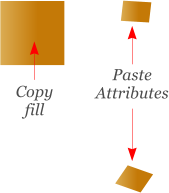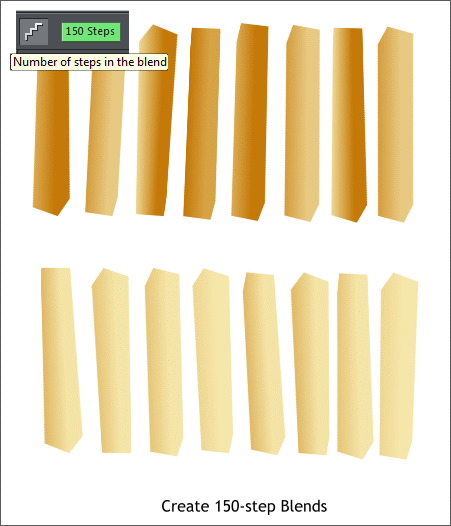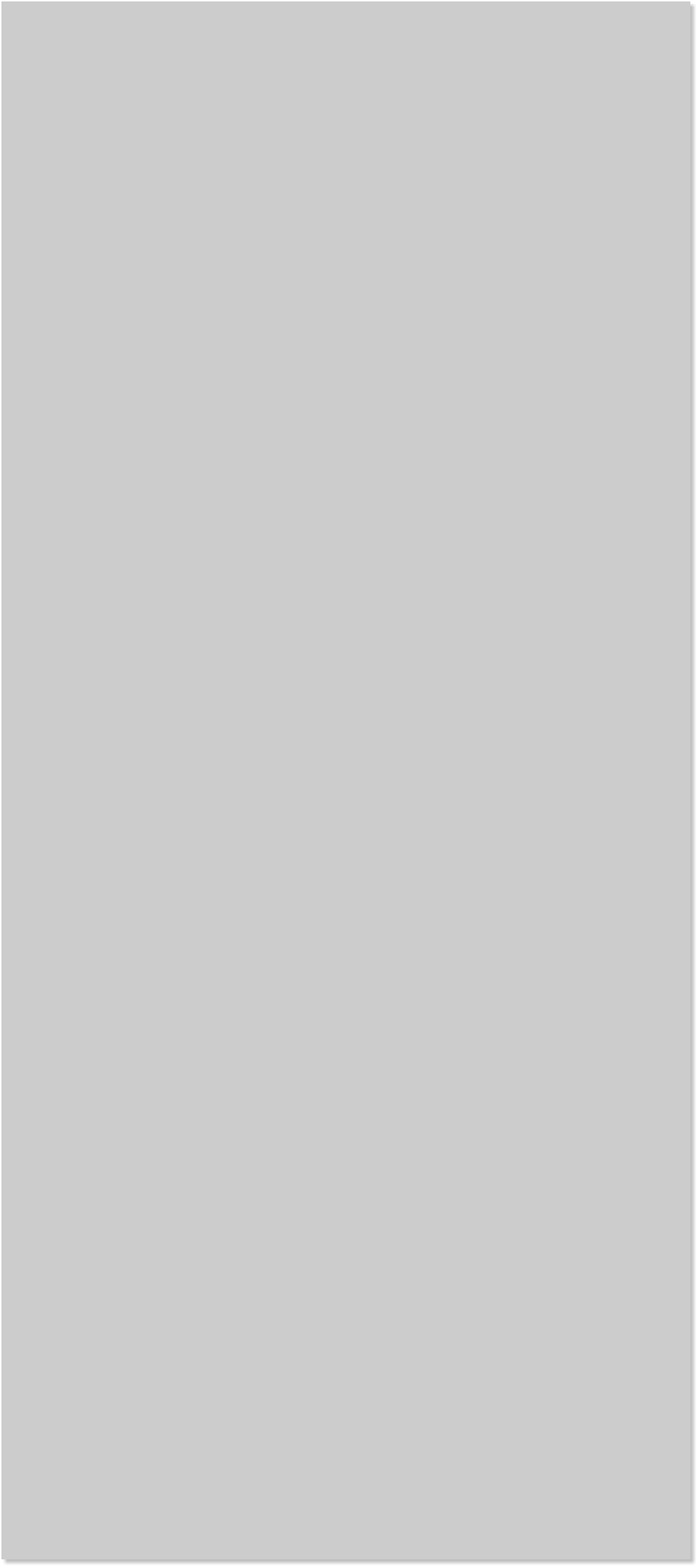


















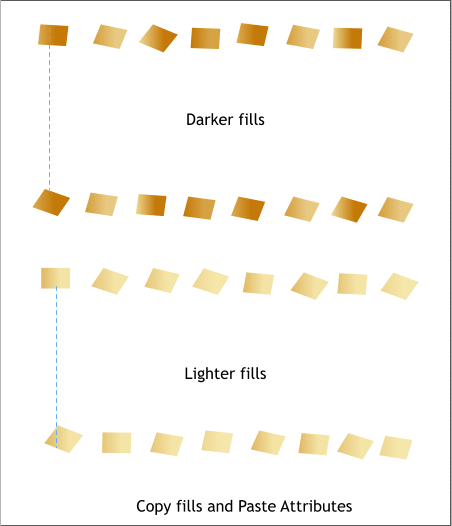
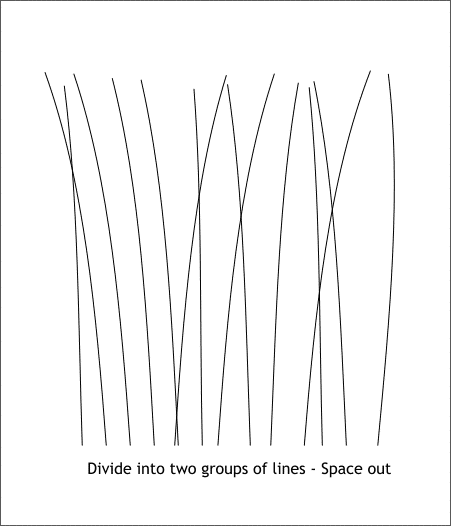 Copy one of the fills from the 8 samples you created and paste
attributes to one of the pairs you made earlier. (Edit > Copy then Edit >
Paste Attributes). Paste the same fill for each of the pairs as shown. In
other words, if you apply fill one to the top left square, then paste the
same fill to the matching square. (It may be faster to use the keyboard
shortcuts, Ctrl c to Copy and Ctrl Shift a to Paste Attributes).
Create simple 5-step blends of the individual pairs. Once all pairs have
been blended, marquee select the entire group of blends and increase
the number of Blend Steps to 150. Press Enter to apply the change.
HOW TO MARQUEE SELECT: For new users, use the Selector Tool
(the arrow pointer) and drag a selection rectangle around all of
the blends. This is called a marquee selection.
Divide the lines into two equal groups, one taller group and one shorter
line group. Rearrange each set of lines into more random groupings as
shown in the example above.
Copy one of the fills from the 8 samples you created and paste
attributes to one of the pairs you made earlier. (Edit > Copy then Edit >
Paste Attributes). Paste the same fill for each of the pairs as shown. In
other words, if you apply fill one to the top left square, then paste the
same fill to the matching square. (It may be faster to use the keyboard
shortcuts, Ctrl c to Copy and Ctrl Shift a to Paste Attributes).
Create simple 5-step blends of the individual pairs. Once all pairs have
been blended, marquee select the entire group of blends and increase
the number of Blend Steps to 150. Press Enter to apply the change.
HOW TO MARQUEE SELECT: For new users, use the Selector Tool
(the arrow pointer) and drag a selection rectangle around all of
the blends. This is called a marquee selection.
Divide the lines into two equal groups, one taller group and one shorter
line group. Rearrange each set of lines into more random groupings as
shown in the example above.