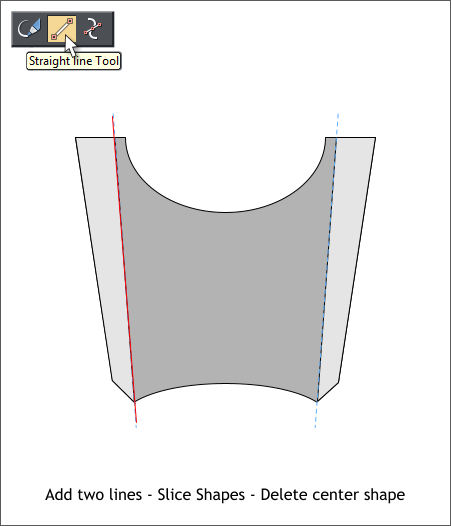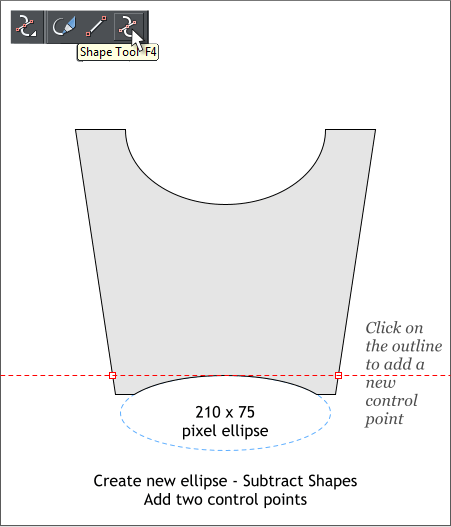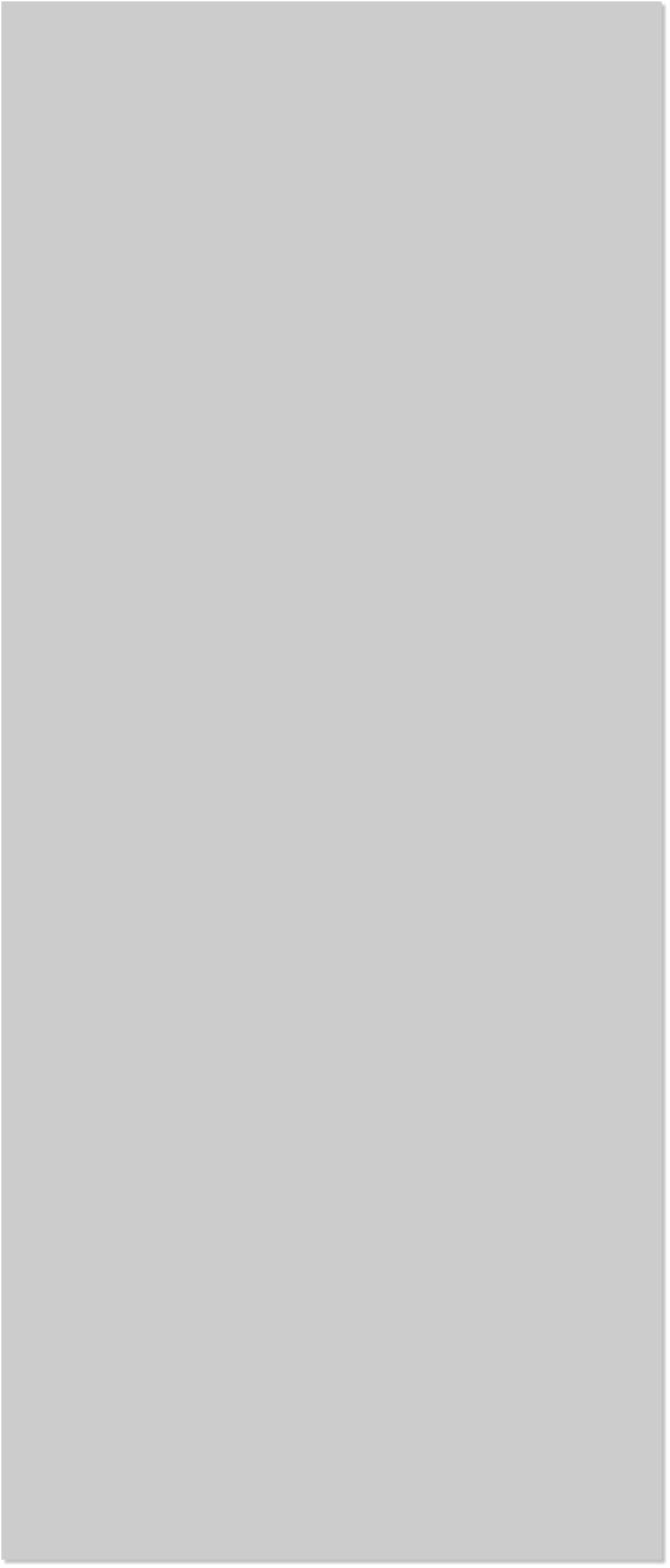


















 Create a new ellipse to the size shown above and center the ellipse
over the bottom of the box shape. Overlap the top of the ellipse so
there is space on either side. Select both and Arrange > Combine
Shapes > Subtract Shapes or press Ctrl 2.
Switch to the Shape Tool (F4). Click on the outline of the box shape as
shown above and add two new control points. (I dragged a guideline
from the top screen ruler (Ctrl L to display rulers) to the top of the
bottom arc to help position the two new points).
Select the bottom two corner control points and delete them.
Clone the shape (Ctrl k). A clone is a copy created in the same position.
Select the Straight Line Tool. Click and drag to add two diagonal
vertical lines as shown above. The top of the lines should pass about 10
pixels away from the edges of the top arc and extend beyond the
shape.
Hold down the Shift key (to select multiple objects) and click one of
the lines then click the clone shape and Arrange > Combine Shapes >
Slice Shapes or press Ctrl 4. Repeat this for the shape and the other
line. Select the center portion of the cloned shape and delete it.
Create a new ellipse to the size shown above and center the ellipse
over the bottom of the box shape. Overlap the top of the ellipse so
there is space on either side. Select both and Arrange > Combine
Shapes > Subtract Shapes or press Ctrl 2.
Switch to the Shape Tool (F4). Click on the outline of the box shape as
shown above and add two new control points. (I dragged a guideline
from the top screen ruler (Ctrl L to display rulers) to the top of the
bottom arc to help position the two new points).
Select the bottom two corner control points and delete them.
Clone the shape (Ctrl k). A clone is a copy created in the same position.
Select the Straight Line Tool. Click and drag to add two diagonal
vertical lines as shown above. The top of the lines should pass about 10
pixels away from the edges of the top arc and extend beyond the
shape.
Hold down the Shift key (to select multiple objects) and click one of
the lines then click the clone shape and Arrange > Combine Shapes >
Slice Shapes or press Ctrl 4. Repeat this for the shape and the other
line. Select the center portion of the cloned shape and delete it.