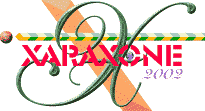

Those of you with older computers may notice that it takes a lot of time for the screen to redraw each time we modify the fur. At this point we don't need all the individual contour rings so we will create a bitmap copy of the rings. First, though, save the fur file with another name just in case you want to alter it at some later time.
Select all the contour rings and from the Arrange menu, select Create Bitmap Copy... Use the default setting (TrueColor + Alpha). Press Create. TrueColor + Alpha creates a bitmap image with a transparent background.
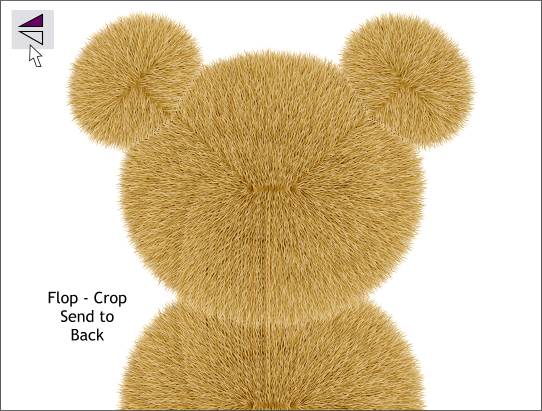
Clone the bitmap. Press the Flip Vertically icon on the Infobar. Send the clone to the back (Ctrl b) and position it as shown above.
Crop the bottom of the image by placing a rectangle that is wider than the bitmap over the bottom portion of the bitmap. Selecting both the rectangle and the bitmap, Arrange > Combine Shapes... Subtract Shapes.
NOTE: I just found this out recently (after using Xara for over 7 years) but it might come in handy for you some day. Even though the cropped portion of the bitmap is gone, in reality, it is only masked. The entire image is still there. To prove this, select the cropped bitmap then select the Shape Editor Tool. Drag the bottom control points downward. And you will see the rest of the cropped bitmap is still there. The only way to get rid of the unused portion of the bitmap (if you want to) is to create a new bitmap copy.
|
|
|
|
|
|
|
|