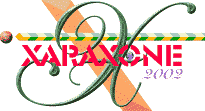
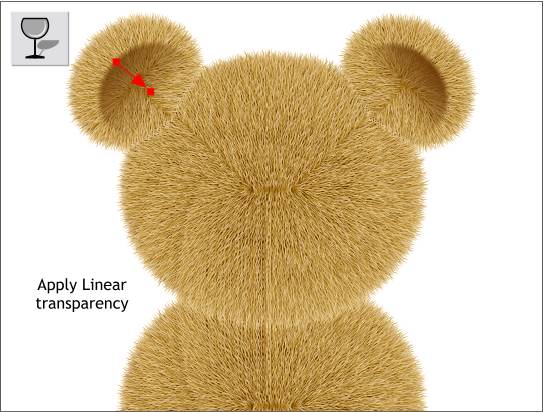
Select the Transparency Tool. Click on the left brown shape and then drag from the outside towards the center of the face. The fill path arrow should stop before the bottom edge of the ellipse as shown. Repeat for the other shape.
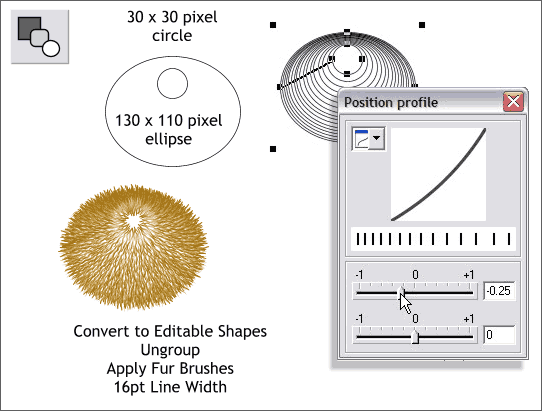
Teddy bears have nice rounded muzzles. We'll make one using almost the same technique we used to create the head except we will use a blend this time.
Start with a small circle and an ellipse to the sizes and position shown above. Select the Blend Tool. Click the larger ellipse and drag to the edge of the small circle to create a blend. Change the number of Blend Steps to 15 on the Infobar and press Enter to apply the changes.
Click the first Profile arrow on the Infobar to open the Position Profile dialog. Move the top slider in the dialog as shown.
Select the blend and Arrange > Convert to Editable Shapes. Ungroup the shapes. (Arrange menu)
With the elliptical shapes selected, open the Line Gallery (the icon with the arrow on the top right area of the Infobar. Open the New Brush Strokes folder and select the fur brush shape. Change the size (do this first) to 16. Select the fur brush stroke and press Apply to apply the brush to the lines.
With all the ellipses selected, select the Freehand and Brush Tool. Press Edit Brush and then select the Spacing tabbed section. Move the Random slider to apply a random spacing to all ellipses.
And now select the individual ellipses and press the Random button to modify the spacing for each ellipse.
Take another short break.
|
|
|
|
|
|
|
|