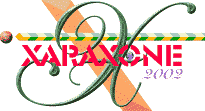
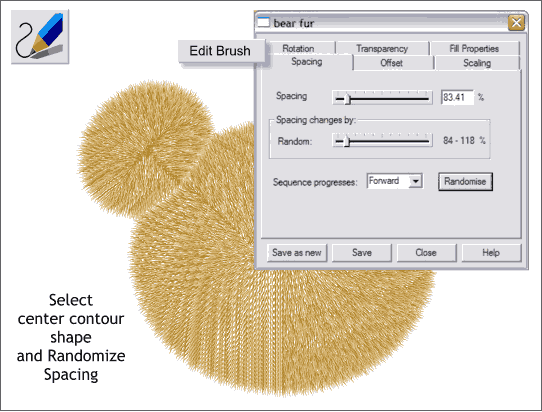
Select the Freehand and Brush Tool then click to select any of the rings of fur. I have indicated the center shape but any will do.
Press the Edit Brush button to open the Edit Brush dialog (shown above). Select the Spacing tabbed section and move the Spacing slider to around 80% (Spacing moves the fibers closer or farther apart). Now move the Random slider to the right a little. Press Close to close the dialog.
Copy this new shape to the clipboard (Ctrl c). Select all the shapes with the Selector Tool and paste attributes (Shift Ctrl a). All the shapes will look pretty much the same. We will change this in the next step.
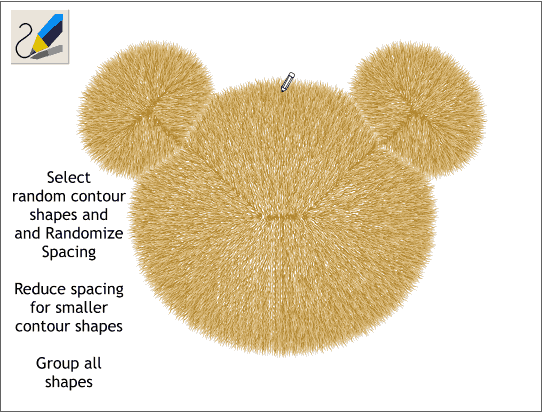
Select the Freehand and Brush Tool, select a contour ring at random then open the Edit Brush dialog. Select the Spacing tabbed section.
Working from the center outward, and using the Freehand and Brush Tool, select one of the center most contour rings and then press the Random button to alter the spacing of the fiber shapes.
Repeat this working outward from the center pressing the Random button each time. You can press the Random button once or several times. By the time you have reached the outer most contour ring, your fur should now look evenly spaced like the example shown above.
Save your work (always a good idea to do this frequently when working with complex brush shapes) and take a short, or long, break.
|
|
|
|
|
|
|
|