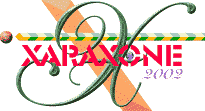
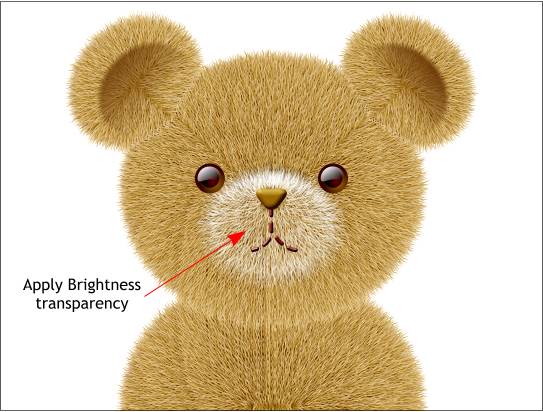
Place the muzzle fur as shown. Apply a Flat, Brightness transparency which turns the fur pale beige. Position the eyes and nose and mouth as shown. (You will need to make a duplicate eye). Once everything is in the proper position, make a clone of the muzzle. This will let some of the nose and mouth show through while making both items look softer.
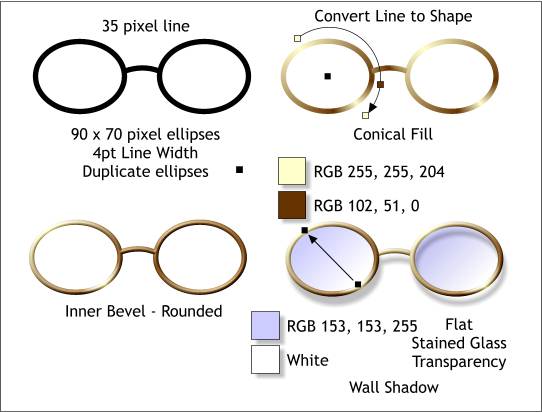
Last we need to make some spectacles so our bear can look like Harry Potter.
Make two ellipses to the size shown above and a horizontal line 35 pixels wide. Give all a 4pt line width and set the fill to none. Select the line with the Selector Tool then use the Shape Editor Tool to drag the center of the line upwards into a gentle curve.
Convert the two ellipses and curved line to shape (Arrange menu).
Apply a Conical fill using the two colors shown above and drag either end point to rotate the fill path as shown. (Select Conical from the drop down list of Fill Types with the ellipse and the Fill Tool selected). The fill begins and ends with the pale yellow. Double click at about the 4 o'clock position on the fill path to add a new color station and apply the dark brown fill to this control point.
Copy the fill (Ctrl c) and then select the other ellipse and curved line shape and Paste Attributes (Shift Ctrl a). Reposition the center of the conical fill on the curved line object so that the point in the center does not show.
Group the three objects, then apply a Rounded, Inner Bevel.
Make two more ellipses a little bit larger than the opening of the frames. Apply a two color Linear fill using the colors shown above.
Add a Flat, Stained Glass transparency to the lenses.
Send the lenses to the back (Ctrl b). Group the lenses and frames.
Select the Shadow Tool. Click on the glasses group and drag straight down a little to add a shadow as shown above.

And here is the final image.
I have added a deep brown rectangle behind Beary and applied an Elliptical fill with the center color a light brown. I also brought the eyeballs and the nose in front of the lenses.
And that's all folks! Comments, questions? Please use the form on the following page to send me your comments. Your comments are very important and let me know if these tutorials are too easy, just right, or too hard. It is also nice to hear from all you Xara enthusiasts all over the world. Getting your comments really makes my day.
Until next month...
Gary W. Priester
Host
XaraXone
|
|
|
|
|
|
|
|