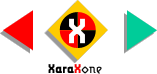
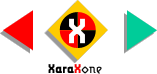 |
||
Select the bitmap and then select the Transparency Tool. From the
Transparency Shape drop down list on the Infobar, select Flat. From the Painting Mode drop down list, select Stained Glass. Stained Glass transparency treats white as transparent and only
applies only the darker portions of the bitmap as you can see in this example. Once again, I have split the bitmap and left the top unmodified to show the effects of
the transparency operation. The colored pieces now possess a slightly greater ripply texture. |
|||||||||
 |
 |
 |
|||||||
|
|||||||||