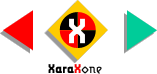
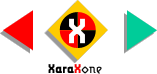 |
||
Draw some lines as shown here in red. It is important for the lines to just touch the outlines of the oval
and letter G. The lines will simulate the lead that is used to hold the glass pieces together. As it is difficult to cut complex glass shapes, arrange your lines to create simple shapes. Use the Shape Editor Tool if you
need to edit your lines. |
|||||
Setting your Units to Pixels:
To change your Units to pixels, or any other units of measurement, open the Page Options dialog (Utilities > Options) Select the Units tabbed section and select Pixels
from the drop down list. Change the color units to 0-255 (use Percent if you are working with CMYK). In the Grid and Ruler tabbed section, change the Major Spacing to 100pix
(type it exactly like this) and the Number of Subdivisions to 10. Press OK and its a done deal. |
|||||
 |
 |
||||
|
|||||