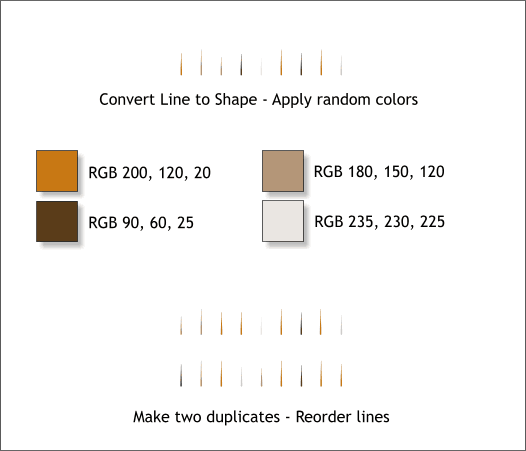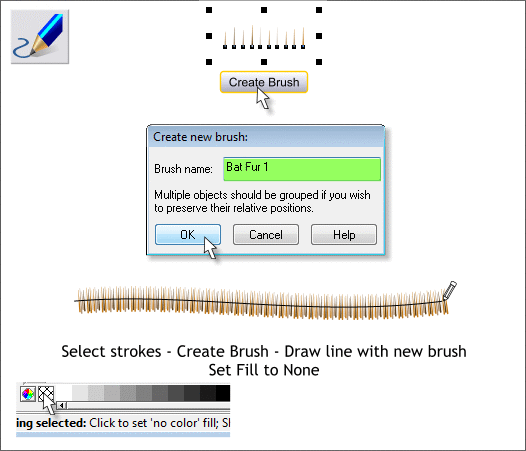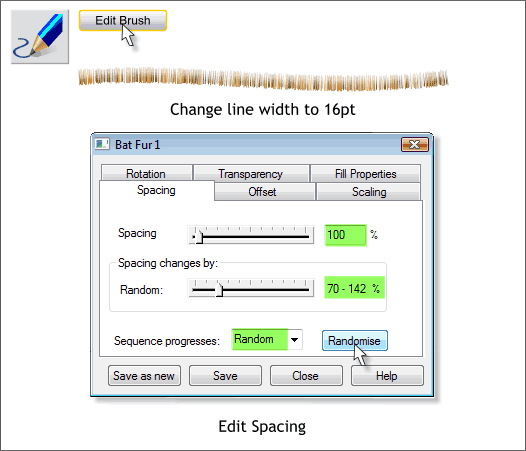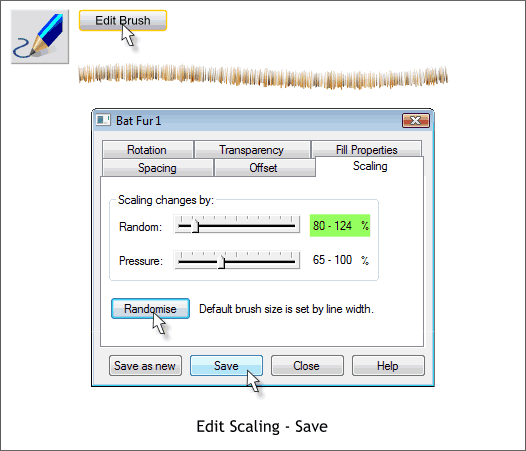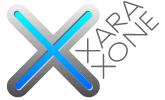 |
 |
||||||
| 0 1 2 3 4 5 6 7 8 9 10 11 Download Zipped Tutorial | |||||||
|
Select all the lines and from the Arrange menu, select Convert Line to Shape. Apply the four colors shown above to the lines randomly. Make two duplicate sets of lines. Rearrange the lines so the order is different and change the colors. Zoom back to 100% zoom factor (press 1 or select 100% in the Set Zoom Factor drop down list).
Marquee select the first set of lines. Select the Freehand and Brush Tool (F3). Press the Create Brush button on the Infobar. Name the brush Bat Fur 1 and press OK. Draw a line out to the right with the new brush. Set the fill to none by left clicking the cross hatched box to the left of the screen palette shown above bottom left.
With the stroked line and the Freehand and Brush Tool selected, press the Edit Brush button on the Infobar. In the Spacing tabbed section, move the Spacing slider to about 100%. Move the Random slider to about 70-142%. Press the Randomize button a few times until the spacing between lines is less even.
Select the Scaling tabbed section. Move the Random slider setting as shown and press Randomize several times. Press Save to save the changes to this brush.
|
|||||||
|
|
|||||||