|
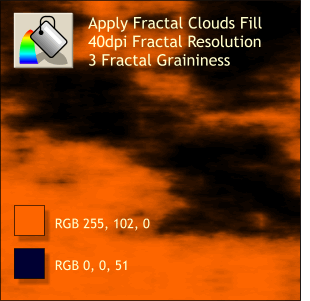 Clone the rectangle (Ctrl K or Edit
> Clone) to make a copy right on top of the original. Clone the rectangle (Ctrl K or Edit
> Clone) to make a copy right on top of the original.Change the fill to Fractal Clouds (select from the Fill Types drop down list). Change the colors as shown.
Right click on the fill with the Fill Tool. Two text entry boxes will appear on the Infobar. Change the Fractal Resolution to 40dpi and the Fractal Graininess to 3. Press Enter
to apply the changes.
TIP:
If you are a new user, you may be wondering, what is he talking about? Where are these Fractal Resolution and Graininess things? If you let your cursor rest for a second or
two over any icon, tool, or text entry box, a small rectangle, called a tool tip, will appear with the object or function's name. I use italics to indicate names that only appear in the tool tips. |

