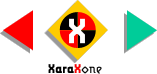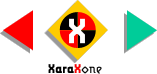Make a duplicate square and
change the color to violet. Apply a Fractal Clouds fill using the Fill Tool and selecting Fractal Clouds from the Fill Type drop down list.Click the center of the fill path
where the two arrows come together. Find the palest yellow (on the far right side of the screen palette — use the scroll bars to scroll to the right) and click on the pale yellow swatch to change the second fill color.
With the fill and the Fill Tool selected, right click on the fill. The settings on the Infobar change to include settings for Resolution and Fractal Graininess. Change both to
the settings shown above.