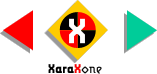
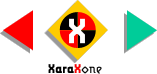 |
||
One easy way to do this is to copy the fill from the selected yellow square (Ctrl C or Edit >
Copy) and then select the balloon and outline shape (that we joined) and Apply Attributes, (Shift Ctrl A or Edit > Paste Attributes). This copies the yellow sign's fill to the balloon and outline.
Now replace the colors on the fill path with black on top, 30% black for the light gray, black under this and 70% gray on the bottom. You will need to rearrange (drag) the middle two colors to match their
counterparts on the yellow sign. NOTE: Copying and Pasting Attributes transfers both fill colors and transparencies at one time unlike CorelDRAW which requires two separate operations. Now is a good time to name and save your file and take a short eye break. I'll check my e-mail and meet you on the next plage. |
|||||||||
 |
 |
 |
|||||||
|
|||||||||