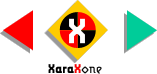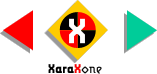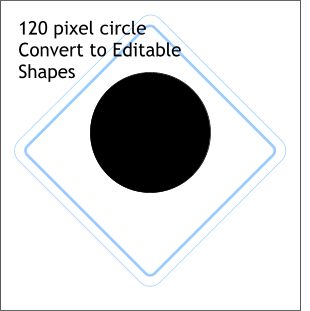 Using the Ellipse Tool, hold down the
Ctrl key and drag a circle with a 120 pixel width. (I made the sign white with blue outlines to simplify the image. You don't need to do this). Using the Ellipse Tool, hold down the
Ctrl key and drag a circle with a 120 pixel width. (I made the sign white with blue outlines to simplify the image. You don't need to do this).
NOTE: The Ctrl key is used to constrain various tools to the settings in the General tabbed section in the Page Options
menu. When used with ellipses and rectangles, the Ctrl key constrains these to circles and squares. |