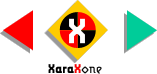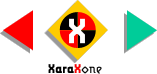Everybody back from you're eye breaks?
If you look carefully at a traffic sign you will see that the surface has a bit of a texture to it. This is because the reflective paint used to make signs visible in automobiles headlights contains
tiny reflective beads.
To replicate this look well create a texture mask to which we can apply transparency.
Duplicate the larger square (Ctrl K) and change the fill to black. With
the square selected, select the Fill Tool and from the drop down list on the Infobar, select Fractal Plasma. Resize the fill by dragging on the control handles until the fill is a tiny pattern as shown.
 Click the Profile Arrow on the Infobar and select the forward
S-shape profile from the drop down list. The last four preset profiles make the fill lighter, darker, less contrasty and more contrasty. We want the last setting.
Click the Profile Arrow on the Infobar and select the forward
S-shape profile from the drop down list. The last four preset profiles make the fill lighter, darker, less contrasty and more contrasty. We want the last setting.