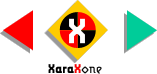
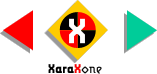 |
||
Apply a
Linear Transparency with the Brightness transparency type. The portion of the transparency closest to the bullet hole should be the most opaque and the top should be the most transparent.
Click the beginning control point and adjust the slider setting to about 15%. The ending setting should be 100%. NOTE: If the end point for the transparency ends beyond the shape, you will see a faint portion of the shape. If the end point ends before the end of the shape, the shape fades into total transparnency. |
|||||||||
 |
 |
 |
|||||||
|
|||||||||