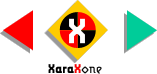
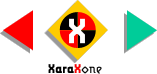 |
||
NOTE: Xara's Infobar is context sensitive. Each time you select a tool, the Infobar changes to reflect the available options. Select the smaller square and change the Curvature to .05. |
||||||
Marquee select both squares (drag a rectangle around both with the Selector Tool). Either click again to
shift into rotate/skew mode (the black bounding box handles change to arrows) and holding down the Ctrl key, drag one of the corner arrows to constrain the rotation to 45 degrees, or enter 45 in the Angle of Rotation
text entry box on the Infobar. (It's the text entry box with the circular arrow symbol). |
||||||
 |
 |
|||||
|
||||||