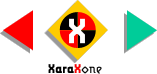
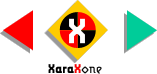 |
||
Select the two bullet hole shapes and randomly drag and drop duplicates around the sign as shown. Concentrate more holes in the center of the balloon.
|
|||||||||
Select the joined black circles, then the grouped sign elements and from the Arrange menu, select Combine Shapes...
> Subtract Shapes. This removes the joined black circles as well as the portion of the sign directly below leaving the conical filled shapes which look like the inside of the metal sign crerated by bullet holes. |
|||||||||
 |
 |
 |
|||||||
|
|||||||||