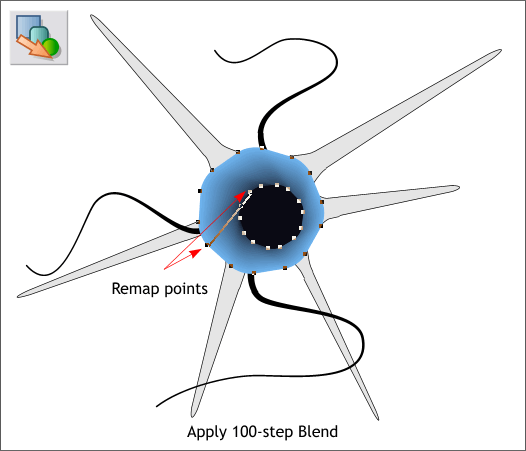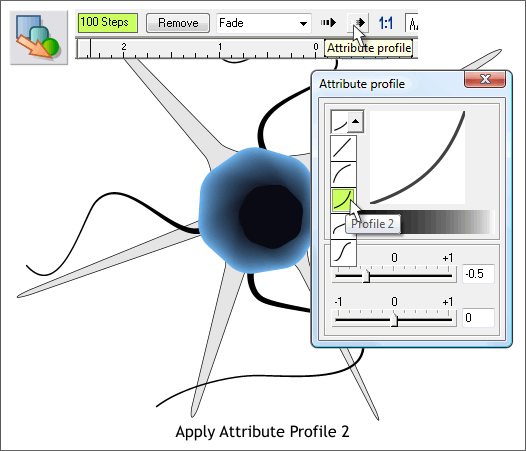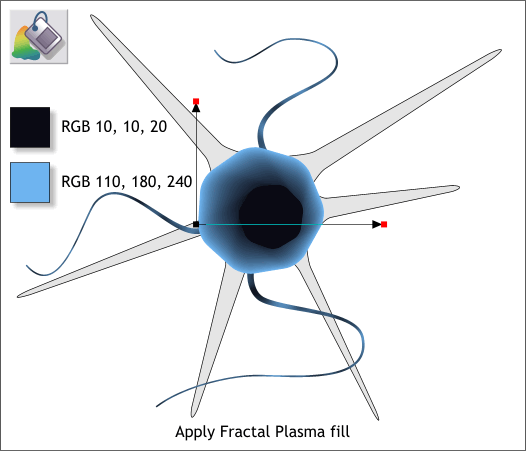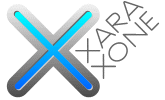 |
 |
||||||||
| 0 1 2 3 4 5 6 7 8 9 10 11 Download Zipped Tutorial | |||||||||
|
Select the Blend Tool (F7). Drag from the larger polygon to the smaller polygon to apply blend. Once the blend is created drag from the point shown above on the larger polygon to the point on the smaller polygon to re-map the blend. Change the number of Blend Steps in the Infobar from 5 to 100. Press Enter to apply the change.
With the blend and the Blend Tool selected, press the Attribute Profile. From the drop down list of Profile Presets, select Profile 2. Close the dialog. This makes the transition smoother by more evenly distributing the color change. NOTE: The two profiles, Position and Attributes, work in slightly different ways. Position affects the distribution of the objects in the blend while Attribute affects the distribution of the two colors.
Select the 3 wavy lines then select the Fill Tool (F5). Select Fractal Plasma from the Fill Type drop down list on the Infobar. Use the two colors shown.
|
|||||||||
|
|
|||||||||