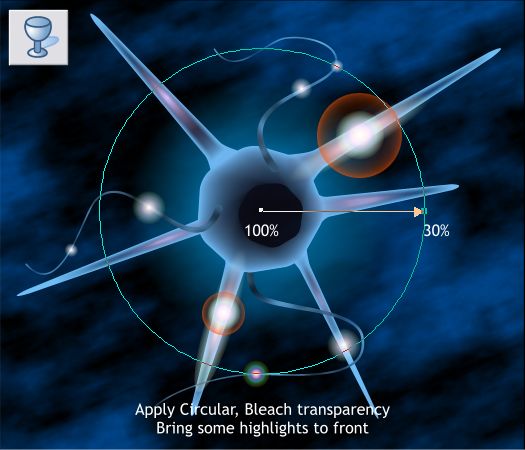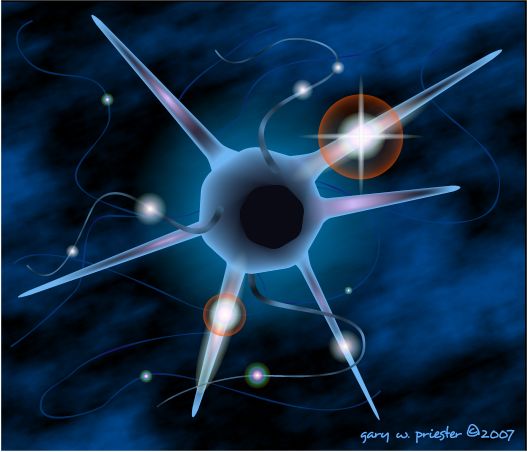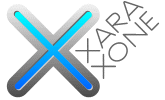 |
 |
||||||||||
| 0 1 2 3 4 5 6 7 8 9 10 11 Download Zipped Tutorial | |||||||||||
|
Select the Transparency Tool (F6). Apply a Circular, Bleach transparency to the rectangle. Change the inner and outer transparency settings as shown and make the diameter of the fill smaller. Select some of the shapes and highlights, oh just select all of them it's easier, and bring them to the front (Ctrl f). You're done. If you completed the tutorial and your result looks like the one above, bravo!
I added a few more of the curvy shapes and made the fill colors very subtle. I also made a clone of one of the small highlights, stretched it to a wide short shape, cloned and rotated the clone 90 degrees to make the star burst highlight over the large red flare. And I added a few more very tiny highlights. How did you do? Any questions, comments, complaints or suggestions? Your feedback is always most graciously accepted and appreciated. And I do try to respond instantly to your comments. Use the send e-mail link below to send me your comments. Thanks, I really do appreciate it. Gary W. Priester |
|||||||||||
|
|||||||||||
|
|
|||||||||||