|
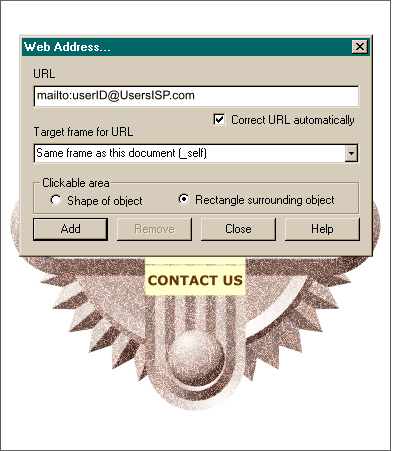 When you get to the last button, CONTACT US, key in
mailto: followed by the e-mail address you want the viewer to send your e-mail response to. When you get to the last button, CONTACT US, key in
mailto: followed by the e-mail address you want the viewer to send your e-mail response to.For example, to send mail to bob@ersatz.net, enter mailto:bob@ersatz.net. This button, when pressed, will
automatically launch your visitor's default e-mail client and place the e-mail address in the To: address space. Make sure Rectangle Surrounding Object is checked, press Add then press Close
.
NOTE: Xara always defaults to Shape of Object
for Clickable Area. In the case of a rectangle this is probably no big deal, but with other non-rectangular shapes, for example a state in a country map, Xara creates a complex script of all the points
and their coordinates which can slow down the loading time for the buttons. To modify this setting, if you forgot to check Rectangle Surrounding Object
, check the radio button Rectangle Surrounding Object. The Add button changes to Change. Press Change and it's a done deal.
Take a short eye break and when you come back we will move into the final phase. |

